Performance
**** Chrome users *******************************************
Make sure you update to release 79.x (chrome://settings/help)
**************************************************************
Poor player performance is often caused by outdated graphics drivers and hardware acceleration in de browser. Browser manufacturers try to improve browser performance by using the capabilities of the graphics card to do render frames faster. This method is called Hardware Acceleration. But browsers depend on graphic drivers on your PC to be up to date. When the drivers are not up to date, the effect might counterproductive.
In your browser you may experience choppy playback of video when hardware acceleration doesn't work as it should. The first step to improve is to update you graphics drivers of you PC to the latest version. This only works if you have an Intel, nVidia or AMD GPU. Find and install the latest driver on the PC manufacturer website.
In release 5.3 we introduced Simple Mode, when the browser detects significant frame drops it switches to Simple Mode. In this mode the Scenarios will be disabled and less GPU performance is needed.
You can also enable / disable Simple Mode via the button bar.
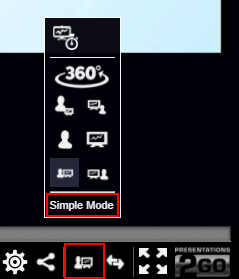
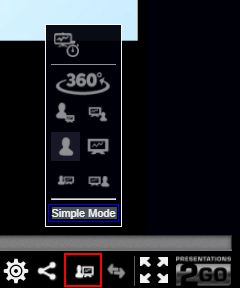
Alternatively you can disable hardware acceleration in the browser and force CPU usage. The method to do so differs per browser:
Windows
Firefox
Type about:preferences#advanced in the address bar of you browser and uncheck the following checkbox:
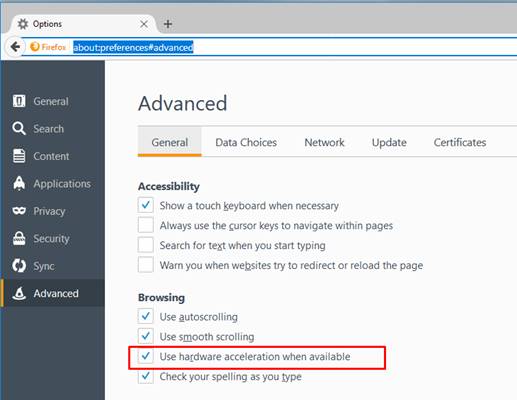
Then close and restart the browser.
Chrome
Chrome versions 77.x and 78.x suffered from a GPU memory leak, causing choppy playback.
First make sure you update to release 79.x or higher. If you are running 79.x or higher and still experience issues you can try to disable hardware acceleration.
- Navigate to chrome://settings/help will force an update to the latest version. Restart Chrome after the update.
Type chrome://settings/system in the address bar of you browser and switch the following switch to off:
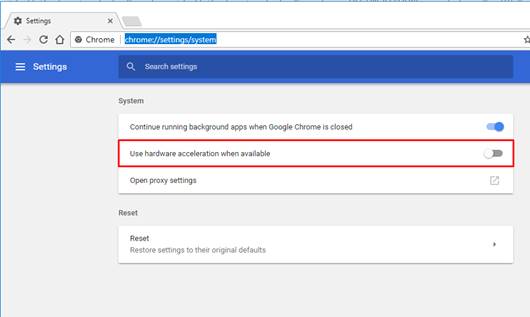
Opera
Click on the Red Opera icon in the top left of your browser and select Settings from the menu.
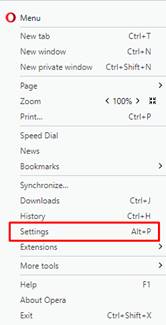
In the settings menu that appears type “Hardware” in the Search box
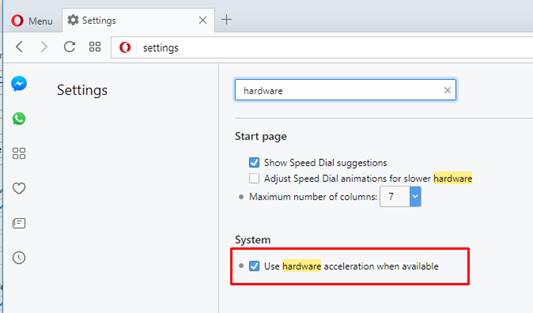
Uncheck the “Use hardware acceleration when available” checkbox and restart the browser.
Internet Explorer 11 and Edge
Click the Tools menu item in the menu bar of the browser.
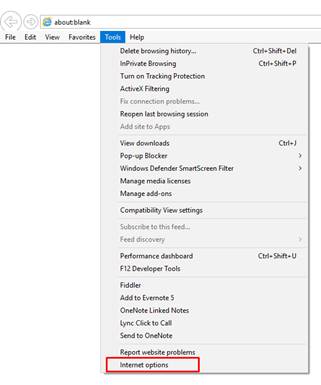
Click Internet Options and the Advanced tab
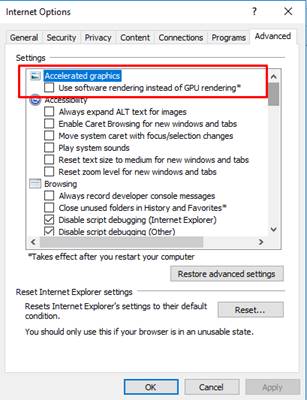
Select “Use software rendering instead of GPU Rendering”.
You need to restart your computer for this setting to take effect.
MAC
Chrome
Type chrome://settings/system in the address bar of you browser and switch the following switch to off:
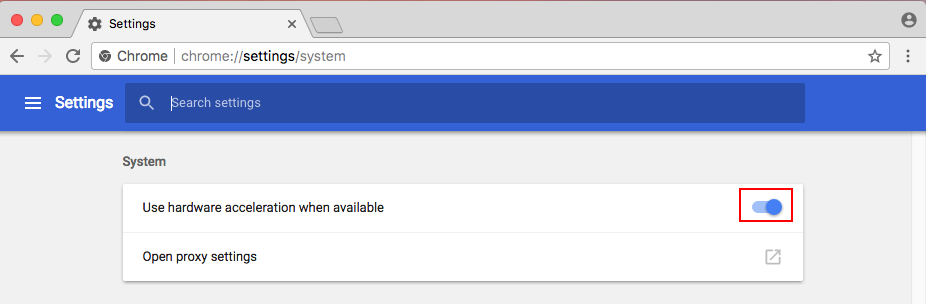
Firefox
Firefox video performance is pretty bad in the current version, check your hardware acceleration settings or switch to Chrome / Safari
- Type about:preferences#advanced in firefox

- In General scroll down to Performance
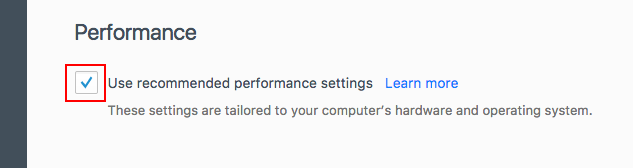
- Disable recommended settings
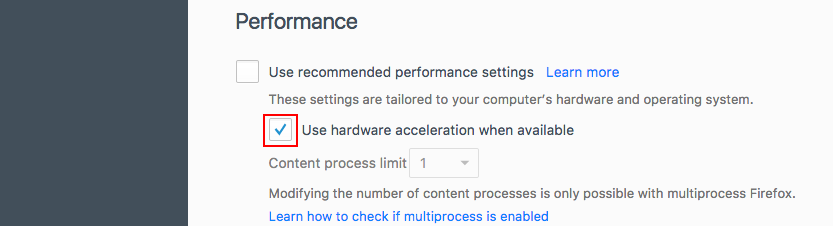
- Disable Use hardware acceleration when available