Autoplay
Safari
Since august 2017 Safari 11 introduced a feature to enable autoplay video per site. However, default auto-play is disabled for all sites.
- You can change how video should behave. Click on Safari > Settings for This Website or right-click the URL box and select Settings for This Website.
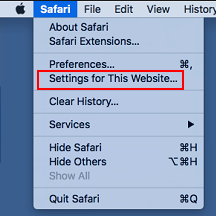
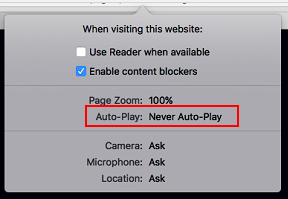
2. A pop-up will appear underneath the URL box. There is a listing that says Auto-Play. If you move your cursor over the phrase next to Auto-Play, you will see that it turns into a pop-up menu with three choices:
- Allow All Auto-Play
- Stop Media with Sound
- Never Auto-Play
3. Now click anywhere on the screen to make the pop-up disappear.
You can always go back to this Safari preference if you want to change a setting for a website.
Chrome
Recent Chrome updated the play behavior. They have disabled previous existing flags. However there is still a way automatically activate autoplay via site settings
- Settings
- Advanced
- Privacy and Security
- Site Settings
- Sound
(chrome://settings/content/sound)
Use Add to allow one or more sites.
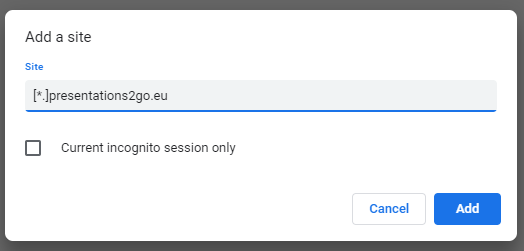
The syntax is very explicit: [*.]yourdomain.com.