IIS certificate installation
Start the internet information server management console by running ‘inetmgr’ (eg on W2012R2 type WindowsKey-R and type inetmgr
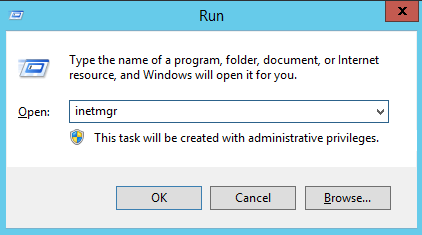
This will open the management console
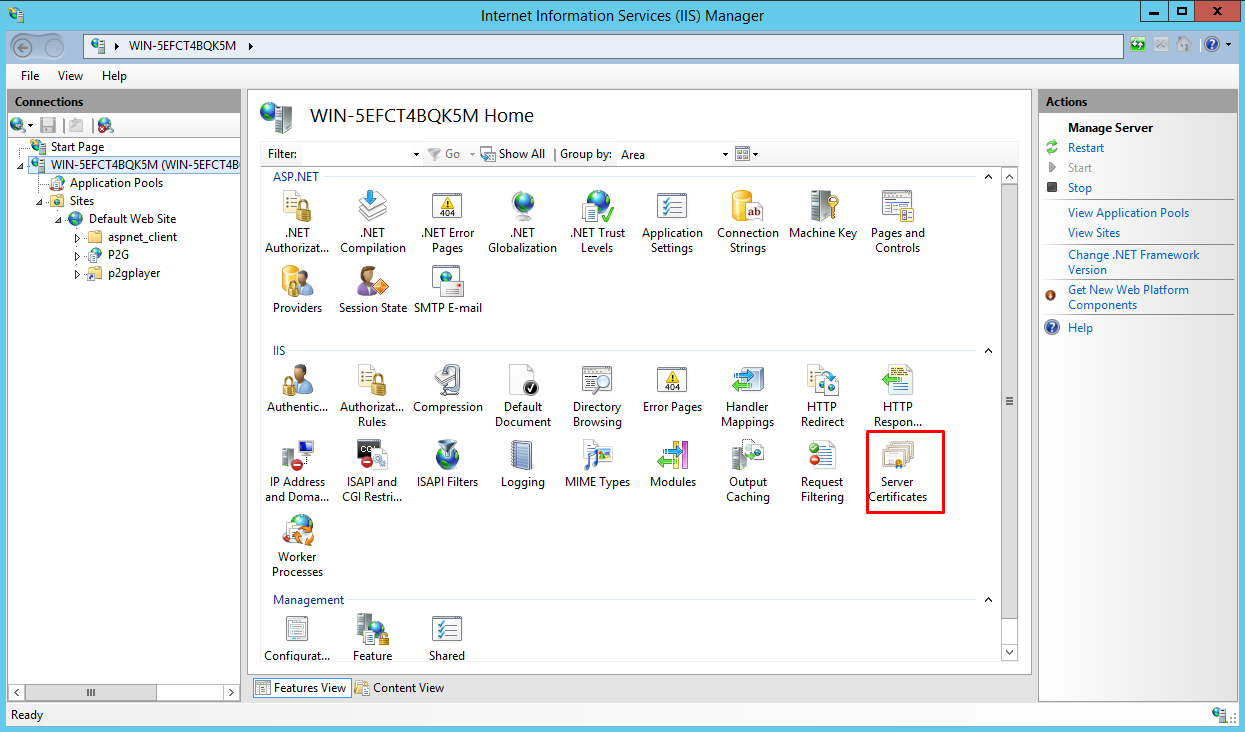
Select the server and click on the ‘Server Certificates’ icon.
Assuming you have an exported certificate available already, choose Import
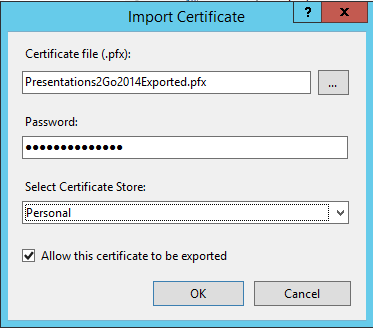
Select the pfx file, type the password that was set during export and select the personal certificate store.
Click Ok.
Once the certificate is installed, it will show here:
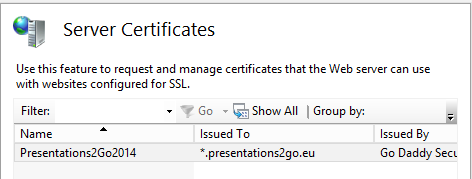
Now the certificate has been installed, we need to configure the bindings to use the certificate.
Select the default website in the left side menu
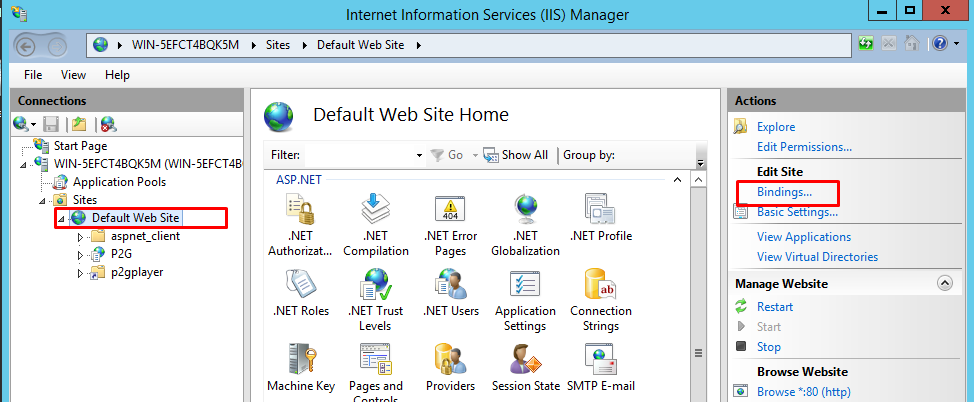
Click the Bindings options in the right side menu and click Add
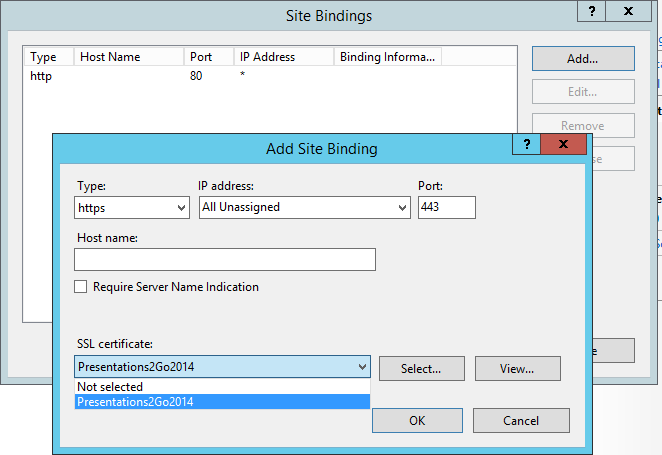
Select https in the type combobox and select the just installed certificate in the SSL Certificate box.
Click Ok and close the Bindings dialog.
The next step is to set the SSL settings to force SSL usage for the P2G application.
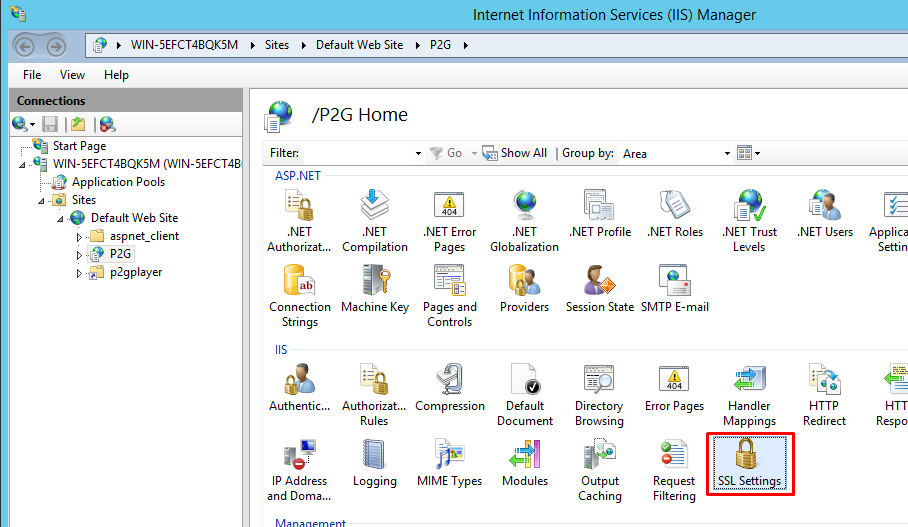
And check the checkbox ‘Require SSL’
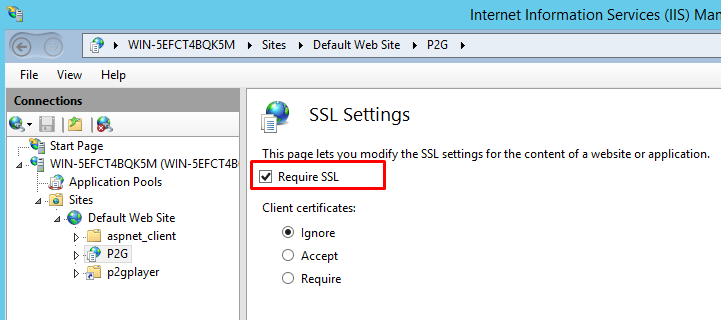
You are now done configuring SSL certificates.