Audio Volume in PowerDirector
To increase the audio level there are 2 methods
- Via the audio mixing room
- Using the external WaveEditor tool
Audio mixing room
- Select your clip
- Place the red line at the start of the clip
- Press the audio mixing icon (or press f9)
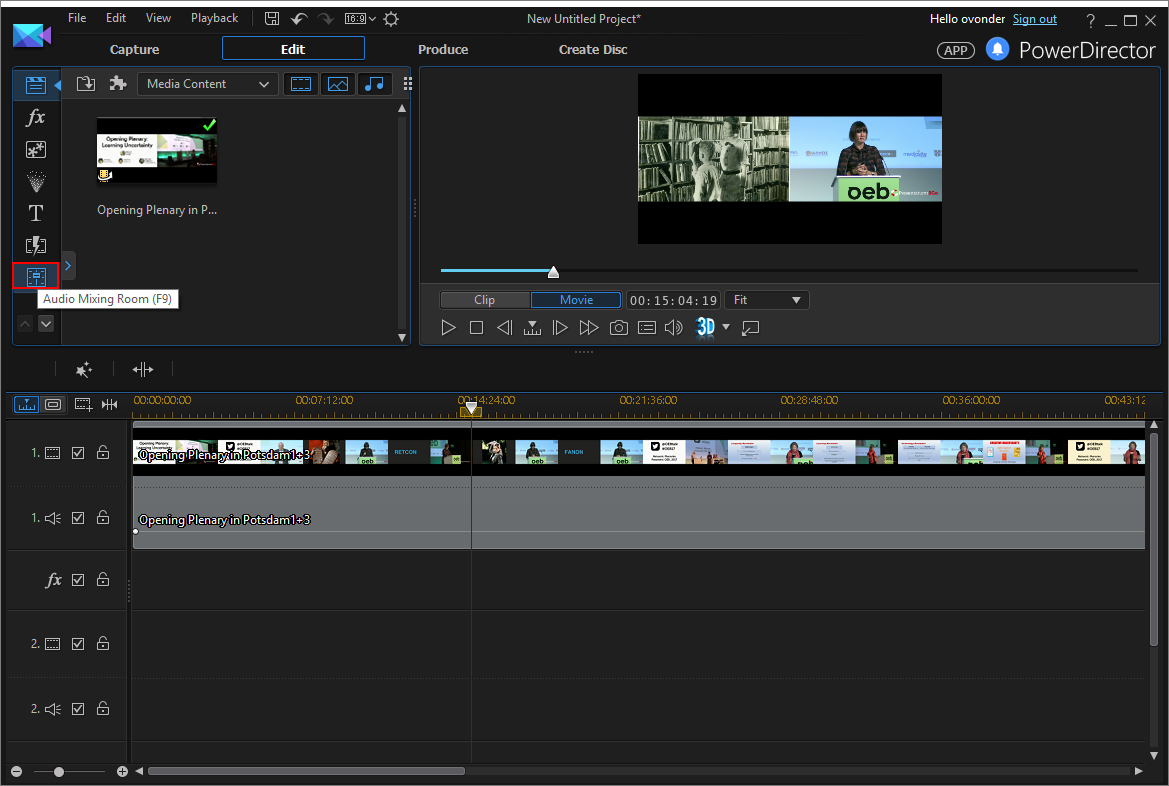
- Drag the slider of audio1 to the correct level e.g. +5dB
- Move the red line to the end of the clip
- Drag the slider again to +5dB
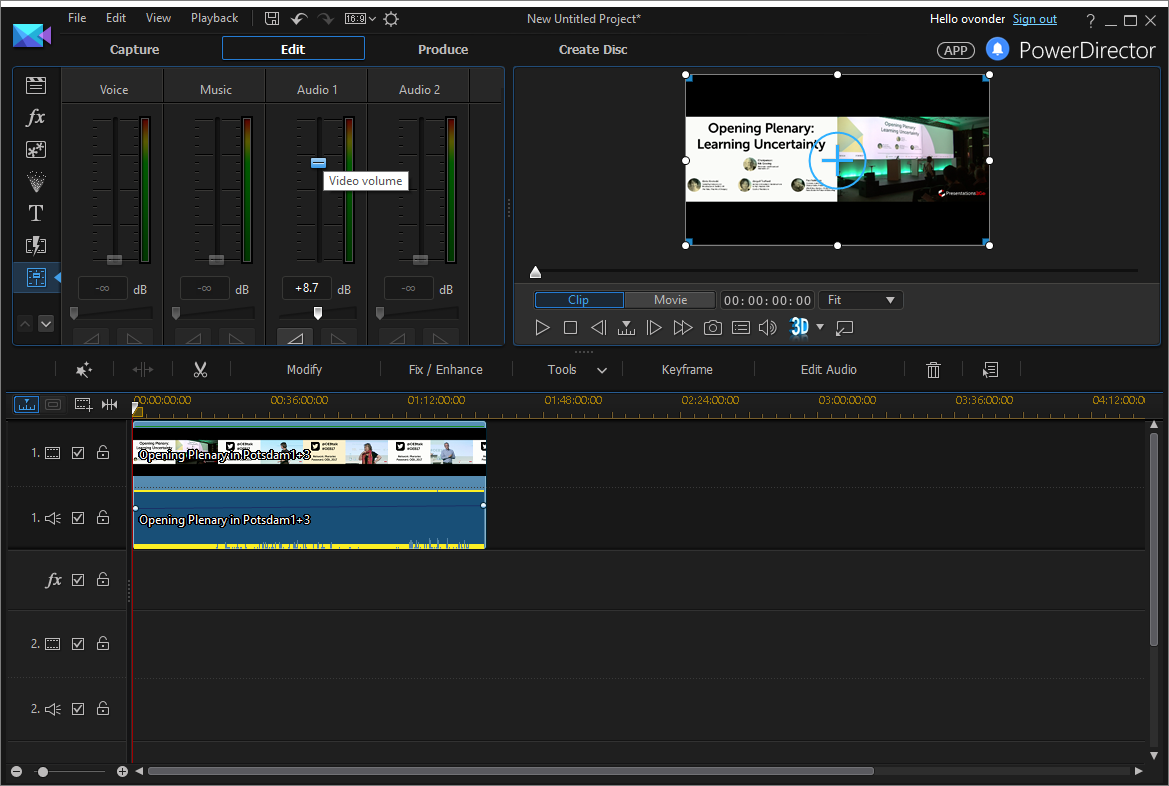
WaveEditor
- Right click on the Clip
- Select Edit Audio | WaveEditor (this can take some time to load)
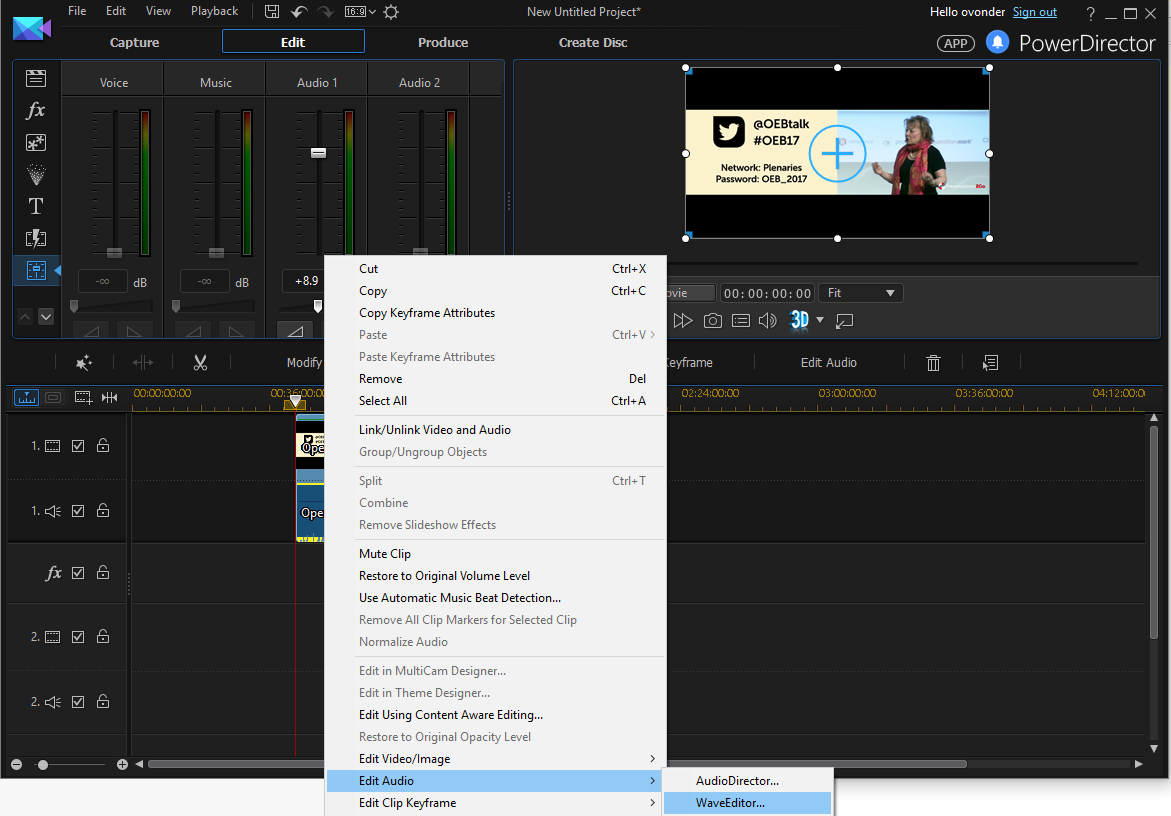
- Select Effects | Volume | Boost

- Increase the volume
- Continue with OK
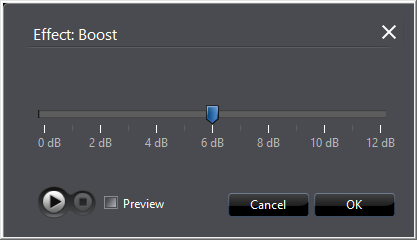
- Simply close the WaveEditor
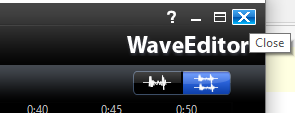
- Select Yes

Now the track will be reloaded with a new volume
Save
When you are ready you need to produce the video. You first need to set the correct output format (resolution, filetype, compression)
- Click Produce in the top menubar
- Select H.264 AVC
- Select MP4
- Click on + to create a new profile
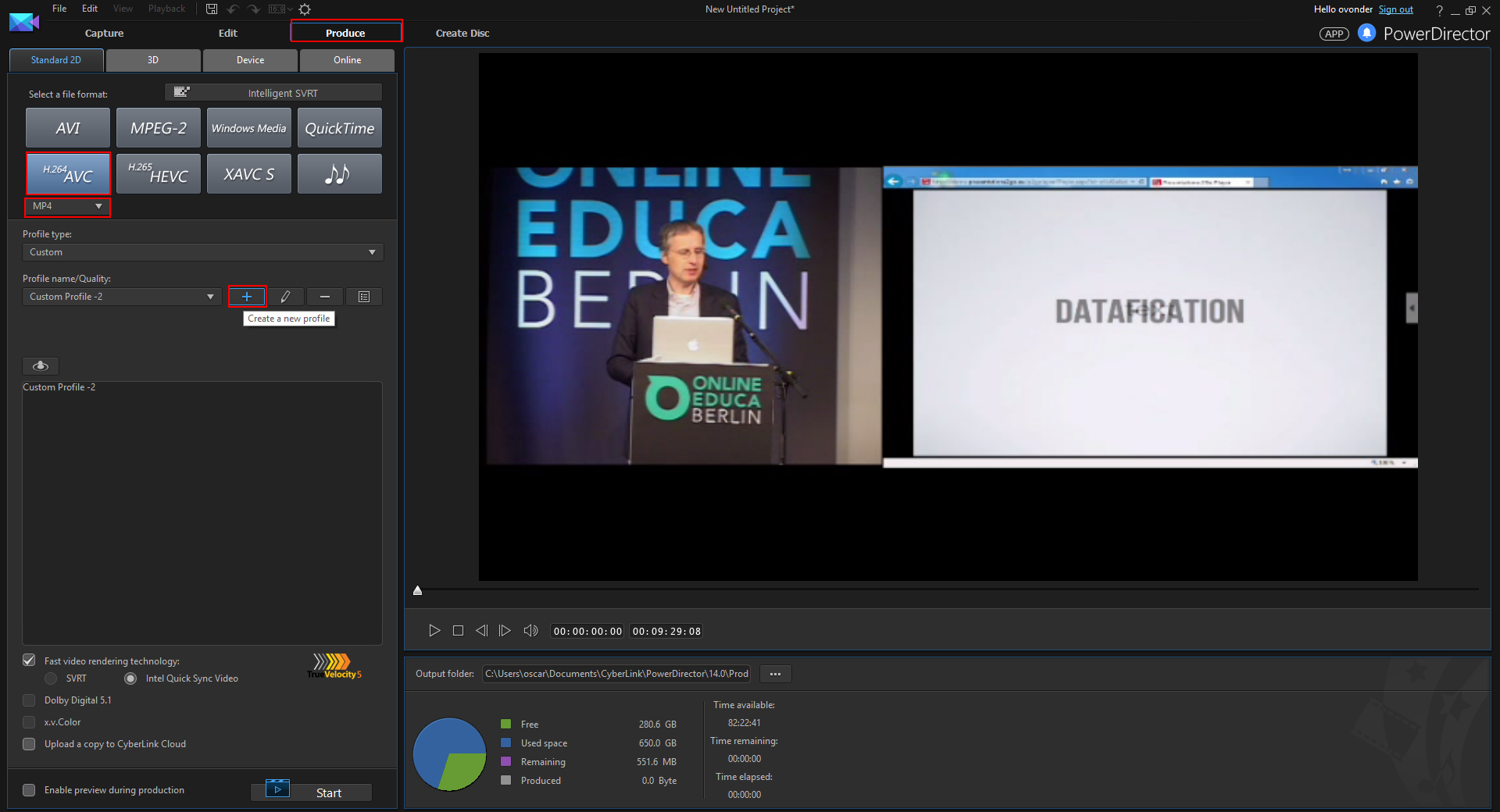
- Give your profile a friendly name and change the video settings to match this settings:
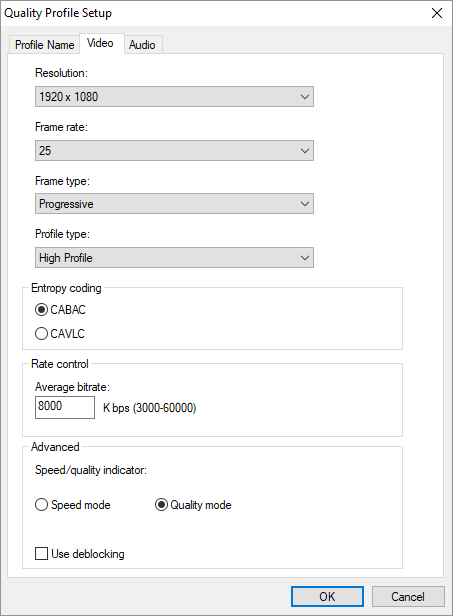
- Continue with OK
- Change the output folder to match your recording folder and save the video as "video.mp4"
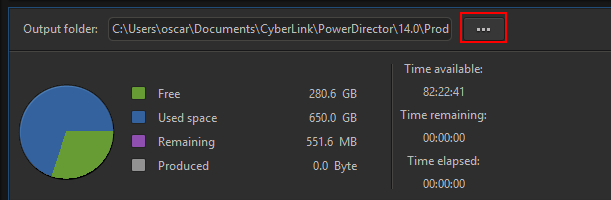
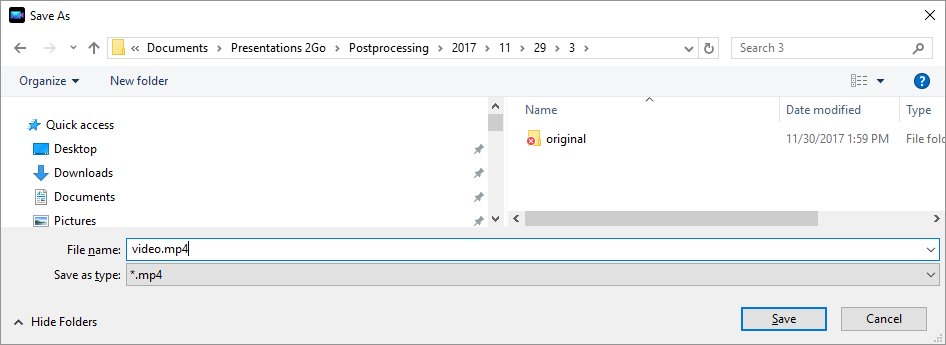
- Continue with Save
- Press start to start rendering the new video.
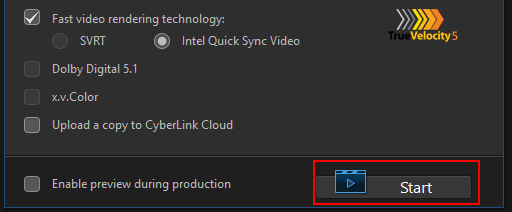
Now you have prepared your recording folder with the new trimmed clip and you are ready to publish.