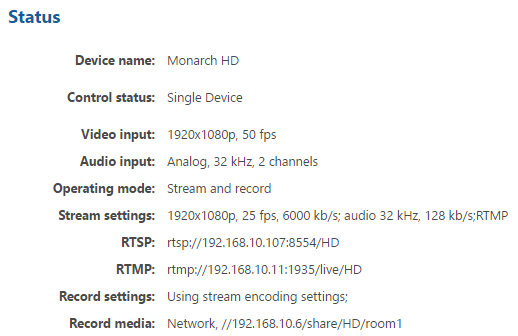Monarch HD
The Monarch HD is a single source recorder

OVS Certified features
Remote start record
Remote stop record
Remote start record and streaming
Remote stop record and streaming
Remote scheduling
Record to CIFS
Account Setup
Change the default password for the default account admin. You will need this password when adding the recorder to the Presentations 2Go Open Video Server (OVS).
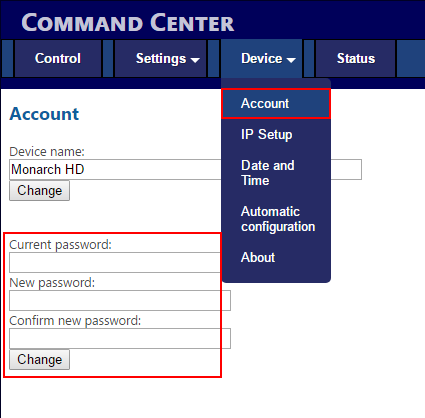
Record settings

- Select Settings in the top menu
- Press Record in the sub-menu
- Select Stream and Record
To save CPU we will use the same encoding for recording and live streaming. This also means the resolution is set via the stream settings.
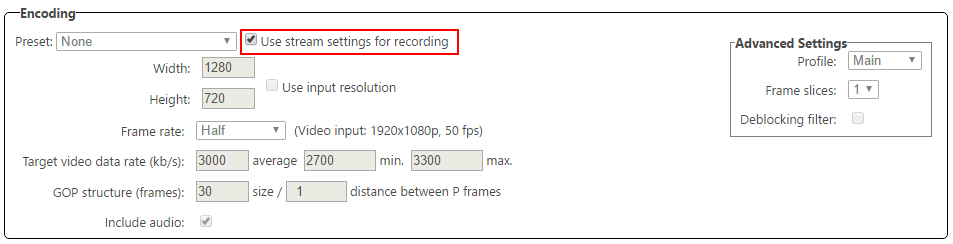
- Check "Use stream settings for recording"
The Monarch HD does not have an automatic upload feature, so we will save the recordings direct to the OVS share.
- Select Network as media type
- Make sure the File type is set to MP4
- Enter the path AND file prefix (room1 in this example)
- Enter domain, username and password to sign in to the OVS shared folder.
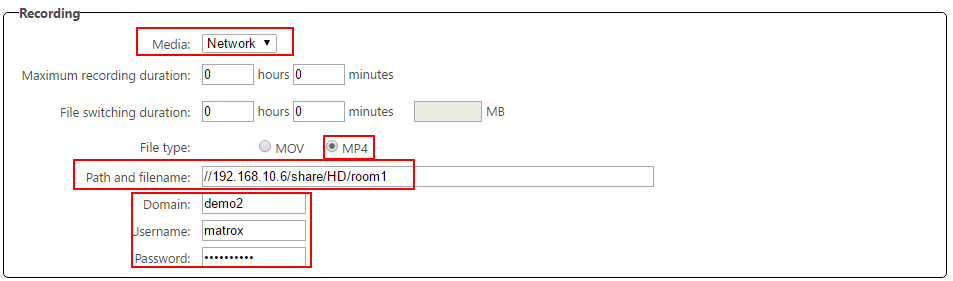
- Save your settings with Apply
Stream settings
- Select Settings in the top menu
- Press Stream the sub-menu
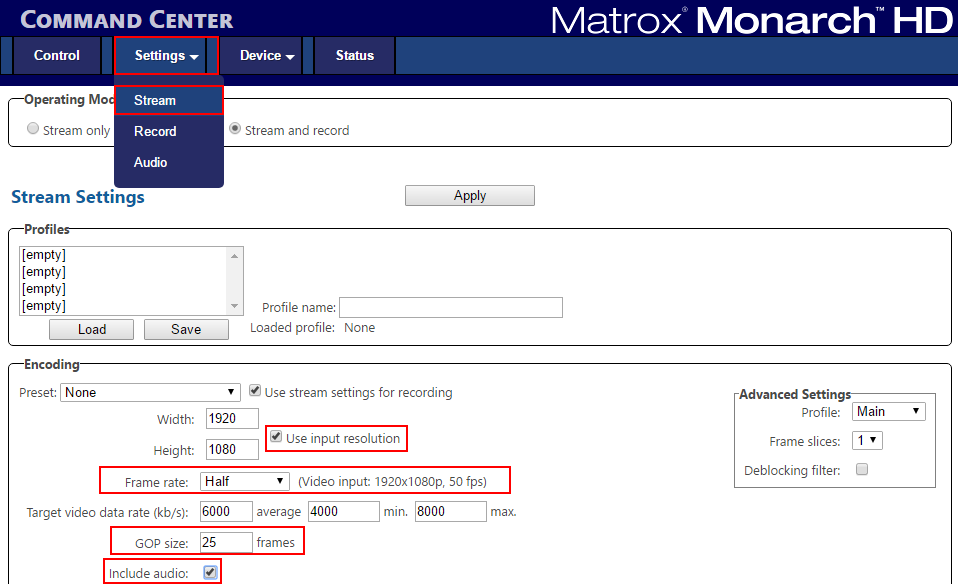
- Now select "Use input resolution"
- Check the input frame-rate. If video input is 50 or 60 fps you can select Half
- Change the GOP size same to the recording frame-rate (25, 30, 50 or 60)
- Check include audio
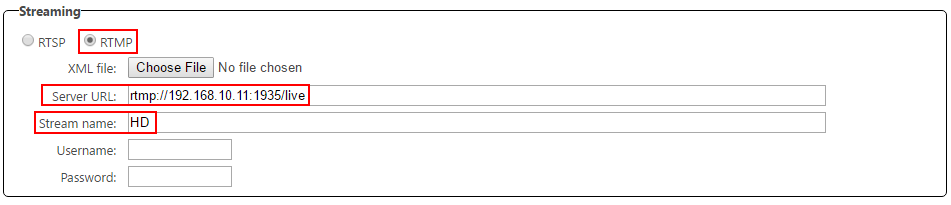
- Select RTMP
- The server URL should look like rtmp://IP:1935/multi or rtmp://IP:1935/live (for single bit-rate live streaming)
- The Stream name should be the same as you have setup when adding the recorder to OVS (Add recorders) (one word with only letters and numbers, no spaces)
- Save your settings with Apply
An example of a setup device: