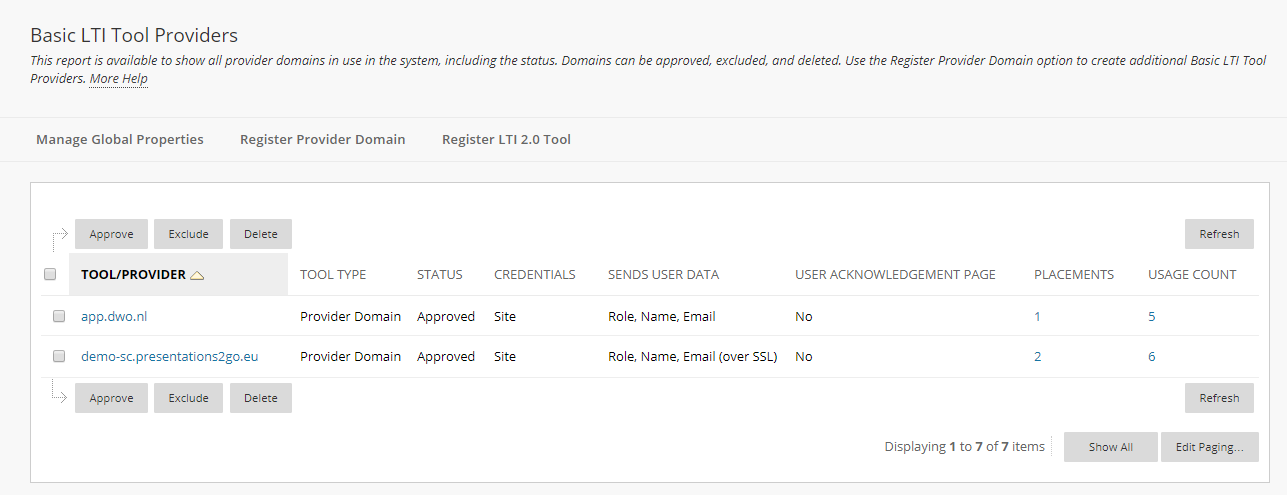Register tool
- Provider Domain: Enter the URL of your Presentations2Go videoserver.
- Provider Domain Status: If you want to use the LTI connection, you should select “Approved”.
- Default Configuration: You can decide whether to provide a separate configuration for each instance in which you want to use LTI in a course or set it globally.
- Set globally: Use this option when everyone shall enter the same connection. You do not need to provide the consumer key and secret when a link to Presentations2Go is added in a course as it is set here.
- Tool Provider Key: Paste the consumer key for the LTI connection that you set up earlier.
- Tool Provider Secret: Paste the consumer secret for the LTI connection that you set up earlier.
- Ignore
- Send User Data: Decide how you want to send user data to Presentations2Go:
- Send user data only over SSL: User data is sent encrypted. This option is the preferred option for production sites.
- User Fields to be Sent: Select, which user fields you want to send across to Presentations2Go.
- Role in Course: Required
- Name: Required
- Email Address: Required
- Show User Acknowledgement Message: Ignore
- Message Text: Ignore
- Click the Submit button to continue or click the Cancel button to abort the changes.