Manage placements
When you are back on the LTI Tool Providers screen, make a right mouse click on the Presentations2Go URL and select Manage Placements in order to create a placement for your courses.
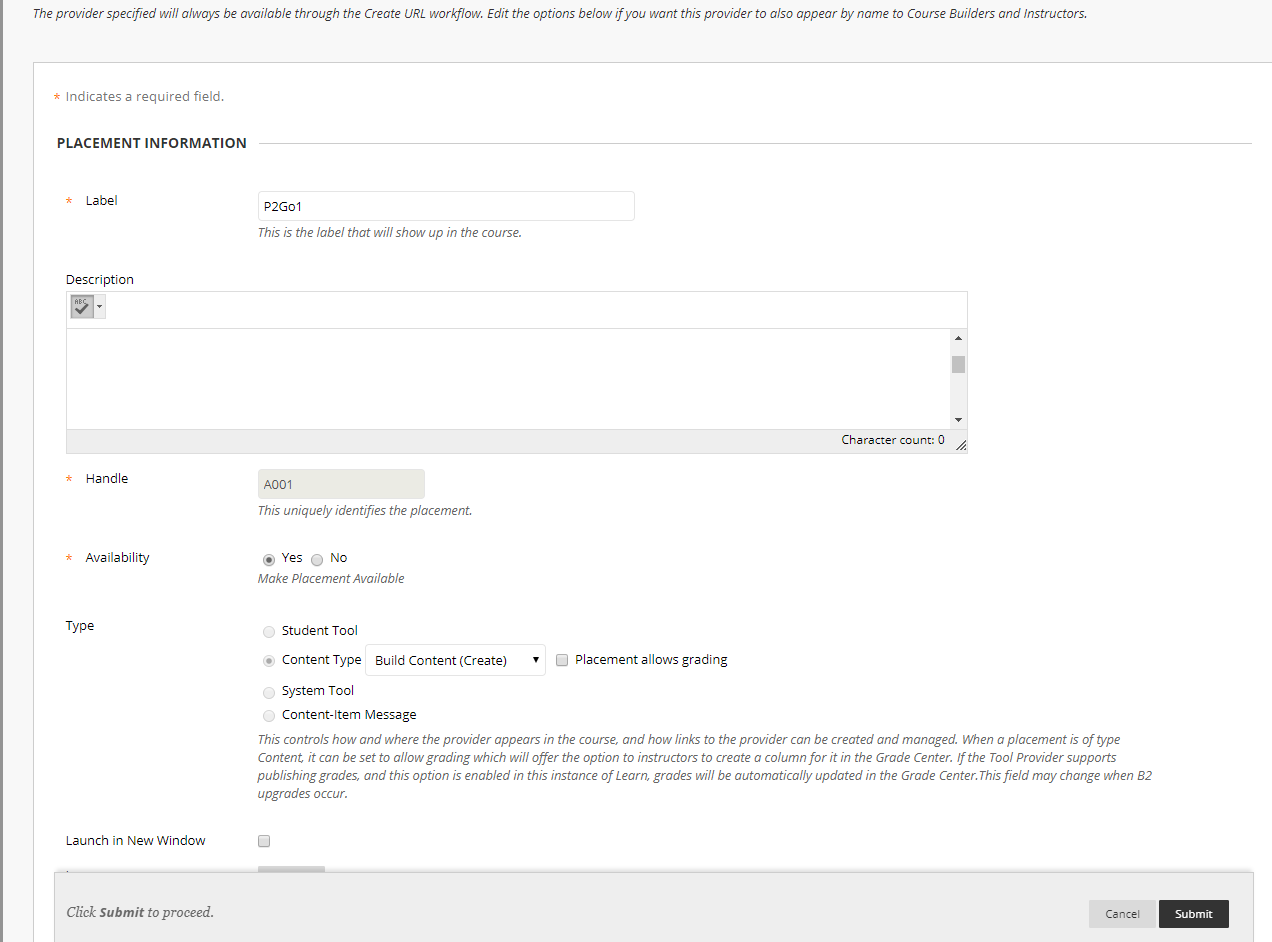
Create a placement for the LTI connection
- Label: Give your connection a name that is displayed to students and teachers in the course.
- Description: You can enter a description for the connection.
- Handle: Give the placement a unique name. It does not appear in the course navigation.
- Availability: Choose to make the placement available or not. If you select “No”, you can prepare the placement, but your students will not see it.
- Type: The type decides how students can interact with the tool. Choose “Content Type” and select the “Tools” option.
- Icon: You can upload a custom icon for the placement to identify it more easily. The icon needs to have the dimensions 50 x 50 pixels.
- Tool Provider URL: Enter the URL of your Presentations2Go site.
- Tool Provider Key: Paste the consumer key from Presentations2Go for the LTI connection that you set up earlier.
- Tool Provider Secret: Paste the consumer secret from Presentations2Go for the LTI connection that you set up earlier.
- Tool Provider Customised Parameters: Ignore
- Click the Submit button to continue or click the Cancel button to abort the changes.