Page
This instruction explains how to embed video(s) inside a Canvas page.
- Go to the module overview and click on +
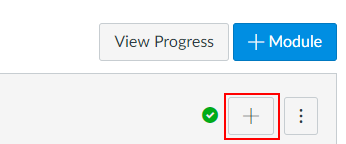
- Select Page
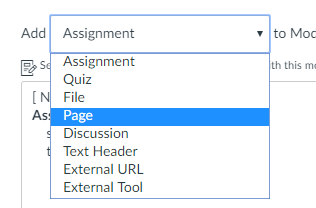
- Click on [New Page] and enter a page title
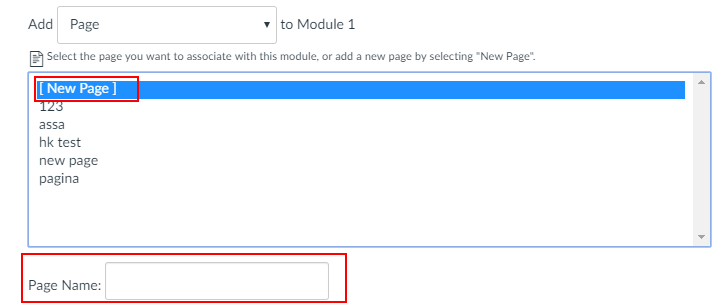
- Click on your newly created page
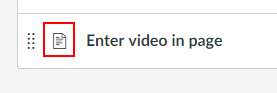
- Select Edit
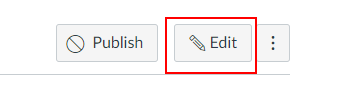
- Click on the Presentations2Go icon
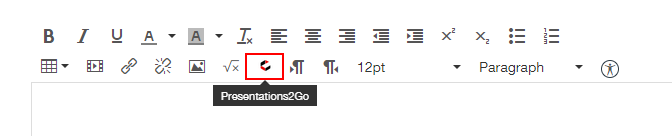
- Either select existing items or upload a new video.
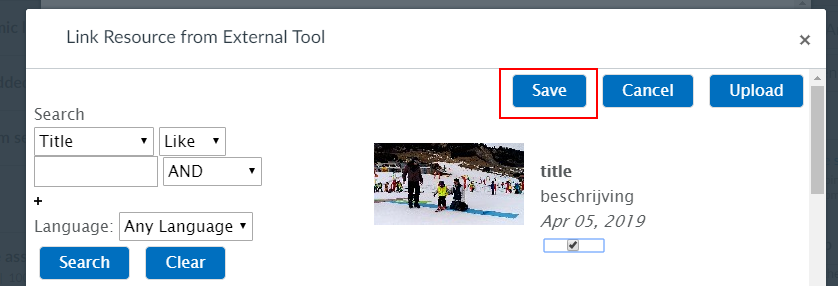
If you upload/select only one video you can select which layout to use.
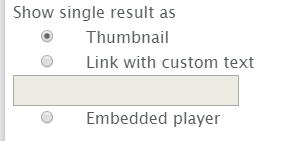
The options Thumbnail and Embedded player will insert an iframe with a width of 700px. You can change the frame size using the HTML editor.
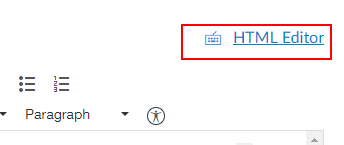
NOTE: Be aware the size was set twice. You need to change both.
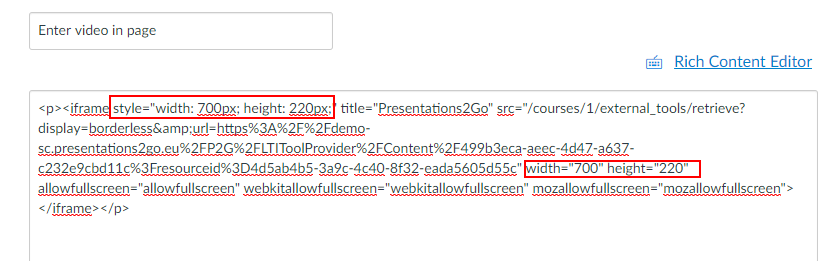
- Click Rich Content Editor to return to the rich media editor
Note: Don't forget to save the page before leaving
