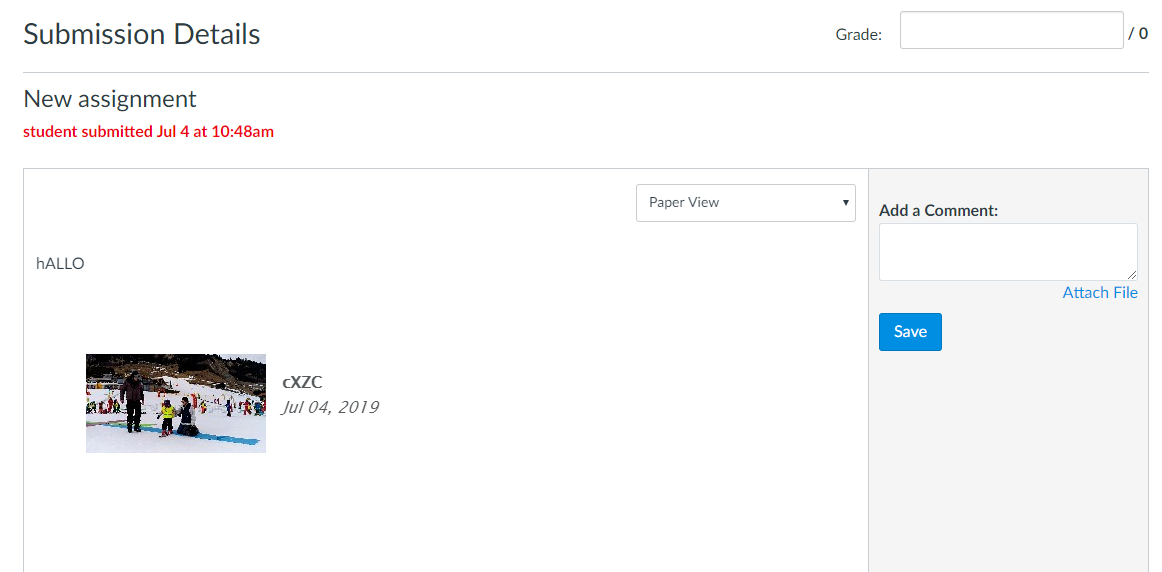Assignment
With the following custom parameters you can setup a key-pair for learners uploading content.
p2g_launch_type=assignment ; learner can upload a new video
p2g_launch_type=assessment; learner can select previously uploaded videos and/or upload new videos.
Step 1. Create an Assignment
In Canvas you need to create the following type. This allows the student to upload a video in the rich text editor.
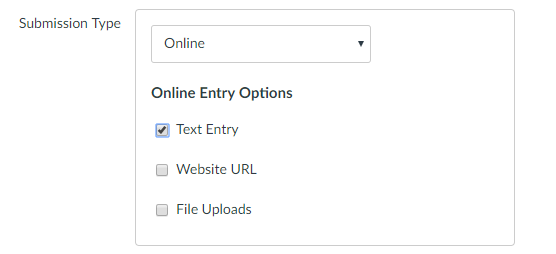
Step 2. Submit an Assignment as Learner
The Learner opens the Assignment and presses Submit Assignment.

The learner can enter some text in the rich-text-editor and click on the assignment icon (this is set when setting up the keypair. With "Paste XML" you can overrule default settings)
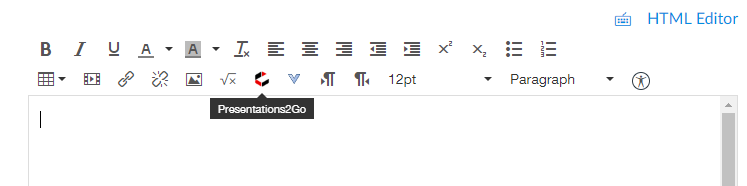
The pop-up will allow the learner to only upload a video.
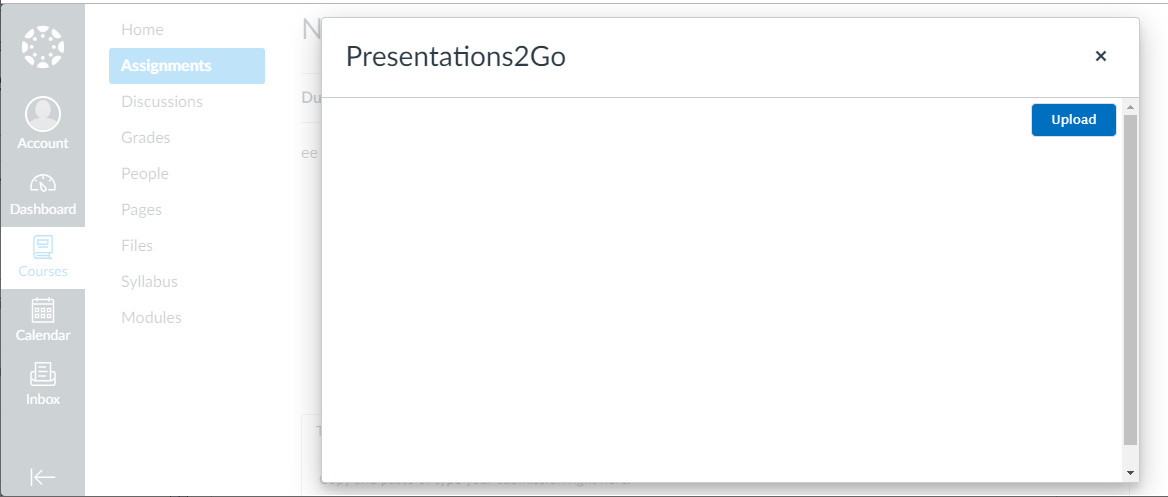
The learner needs to complete the upload form
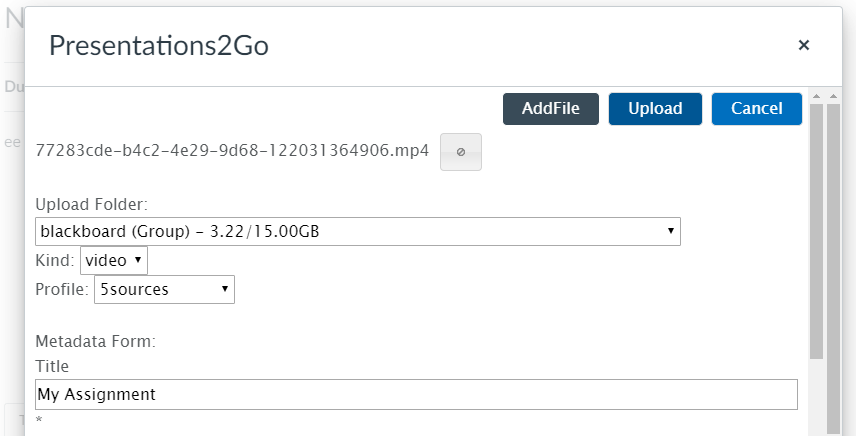
As soon as the file has been uploaded, the video will show the transcoding status.
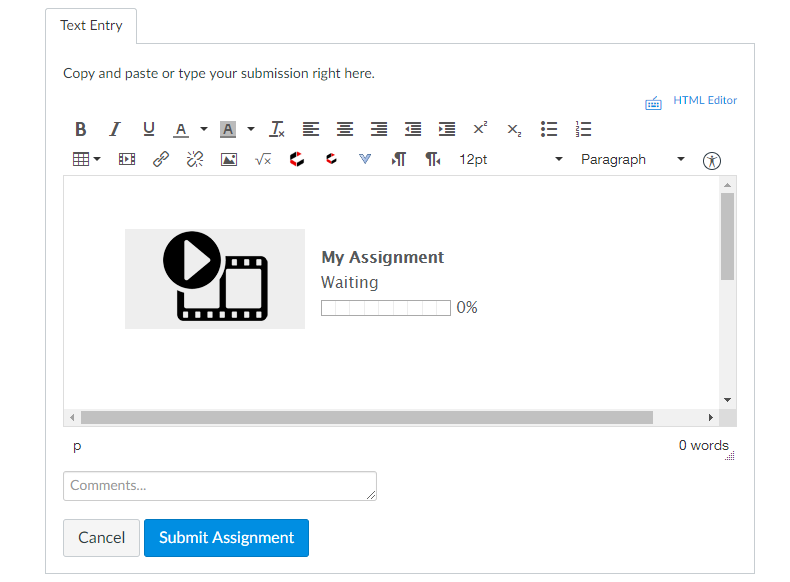
The learner can already submit the assignment.
Step 3. The instructor grades the assignment
As instructor you can check the learner assignments via grades.
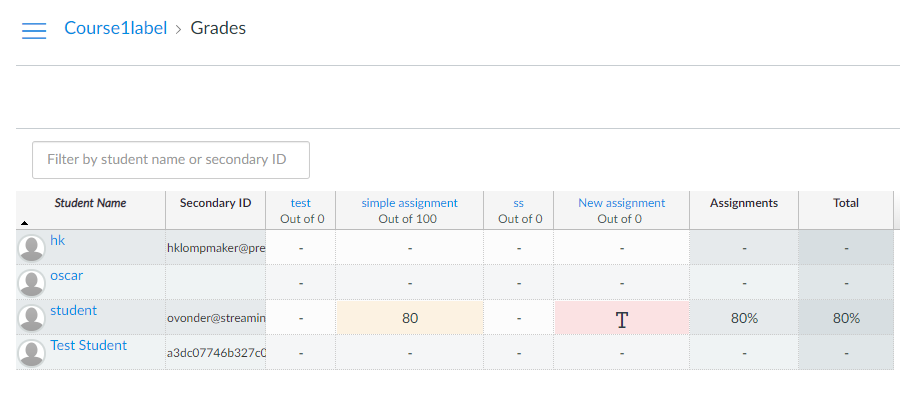
Click on the learner to see the individual assignments
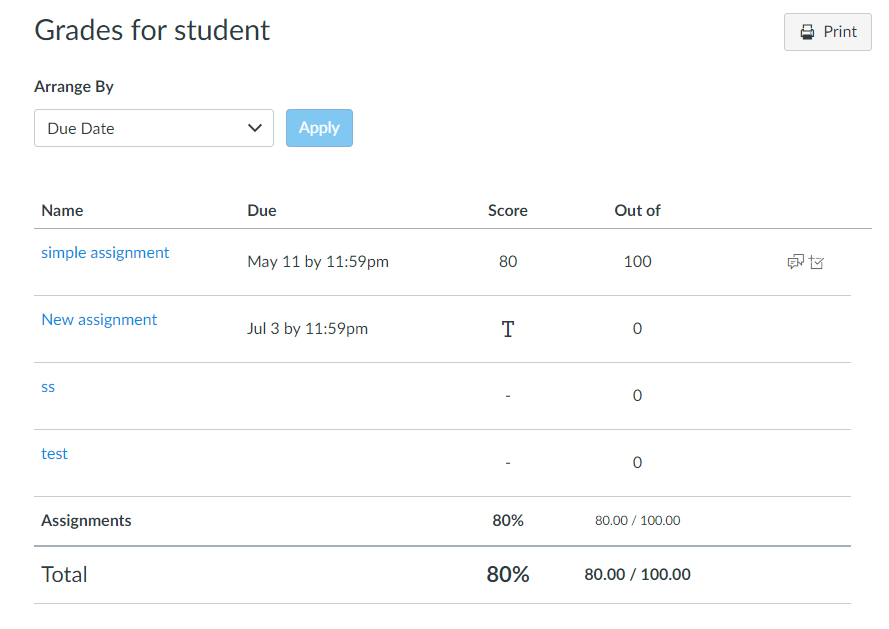
Open the specific assignment and watch the video. The instructor is not allowed to edit the text or change the selected video.