New Video
Add video
- First select the location (folder) to upload new content.
- Click on New Video to open the upload form.
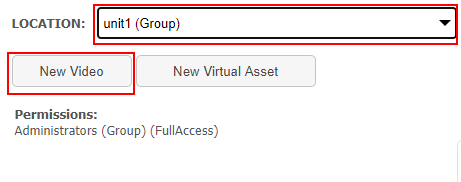
- Select a video file using the Add file button.
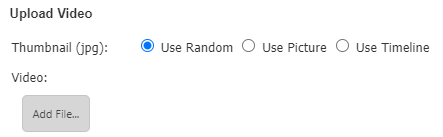
- Set the playback quality settings by selecting a multi bitrate profile

NOTE: Video’s will never be up-scaled to large resolutions.
- Fill the required metadata fields.
You can enter some fields in multiple languages. Use the + and – buttons to show/hide a language. Required multilingual fields should be filled in at least 1 language.
- Scroll down to Set the permissions by selecting a group or user(s)
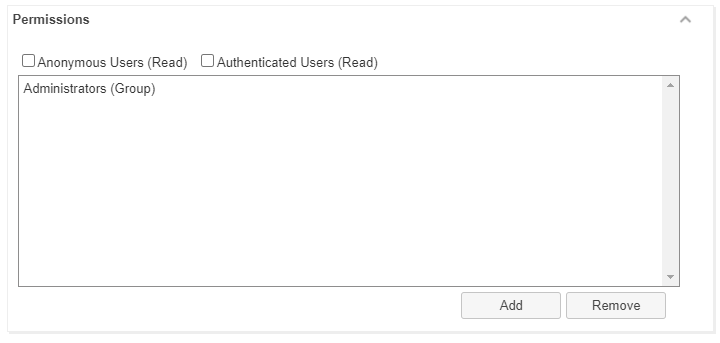
Permissions are already populated with inherited permissions set by the application manager.
- Click add
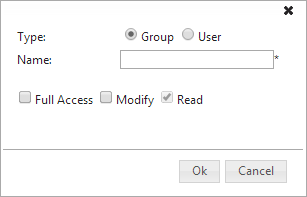
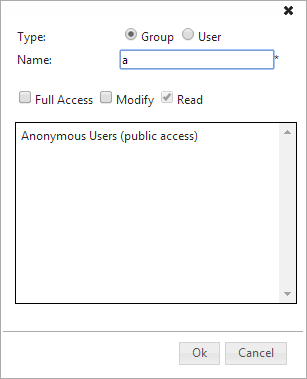
You can add a group or user. The selection box is automatically populated as soon as you start typing.
NOTE: If you do not know which groups/users are available, just type * to see them all.
- Select you user/group of choice.
- Check the appropriate permissions.
- Full access; Edit metadata and permissions, download, delete
- Modify; Edit metadata
- Read; view asset in catalogue and player
- Commit the group/user with OK.
- Repeat these steps until all requested users/groups are visible under Permissions.
- Save your settings and start uploading with Save.
NOTE: You cannot change or delete inheritable permissions.
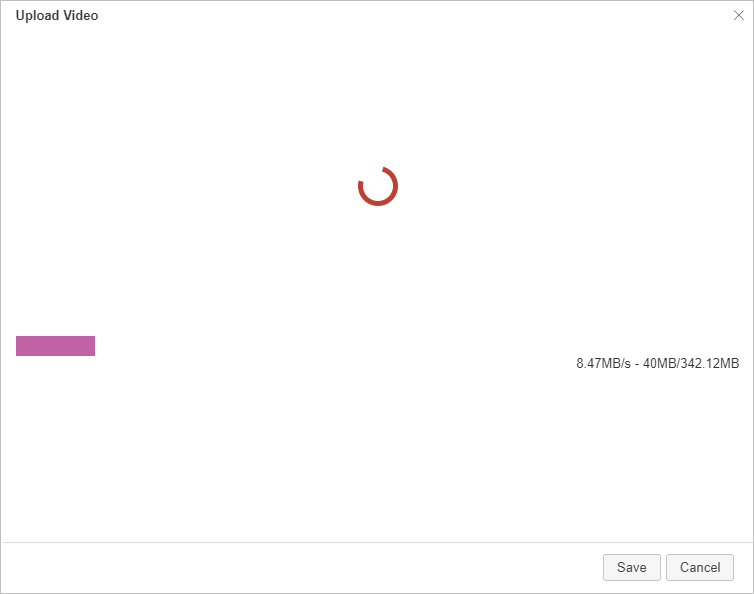
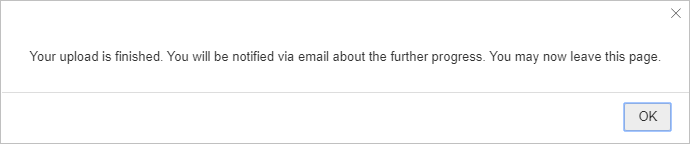
After uploading the video will be placed in the transcoding queue.
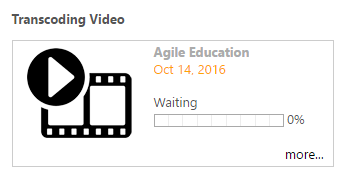
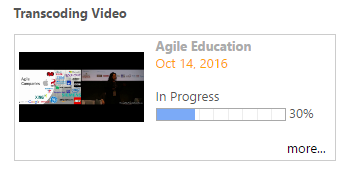
Transcoding in progress