Group container
This option is available in Uploads and Recordings.
Add Group container
Click + New Folder to create a new container. Set a unique folder name and select your folder type:
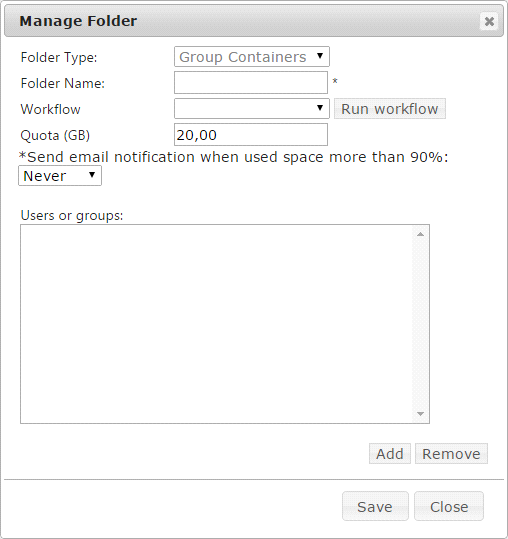
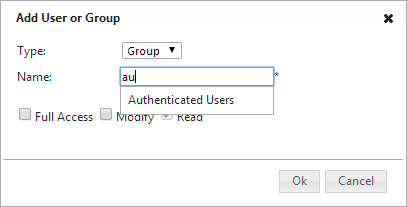
Group Container; multiple users or groups can add, edit or delete assets in this folder. E.g. a department share or course share.
The default quota from the general settings can be overruled and a notification to your account can be set.
When workflow rules are set, you can select a rule to apply on this folder. Click Run Workflow to run the workflow immediately.
Use the Add or remove buttons to add users or groups to your new folder. As soon as you start typing suggestions will be made.
Now you need to set access permissions.
- Full access; user or group can view, upload, modify and delete assets in this container
- Modify; user or group can view assets and change metadata of all items in this container
- Read; user of group can view all items in this container
Commit your setting with OK.