Tagging
Signed-in users with sufficient permissions can add comments (tags) to the timeline of the video. These tags can be private or public.

Public comments will automatically popup while you are playing. Private notes are initially hidden and first need to be enabled in the tag explorer.
Public comments are used to generate a tag cloud. The tag cloud calculates for each asset (webcast or video) how often words are used in the title and description of the tags. Often used words get a larger font.
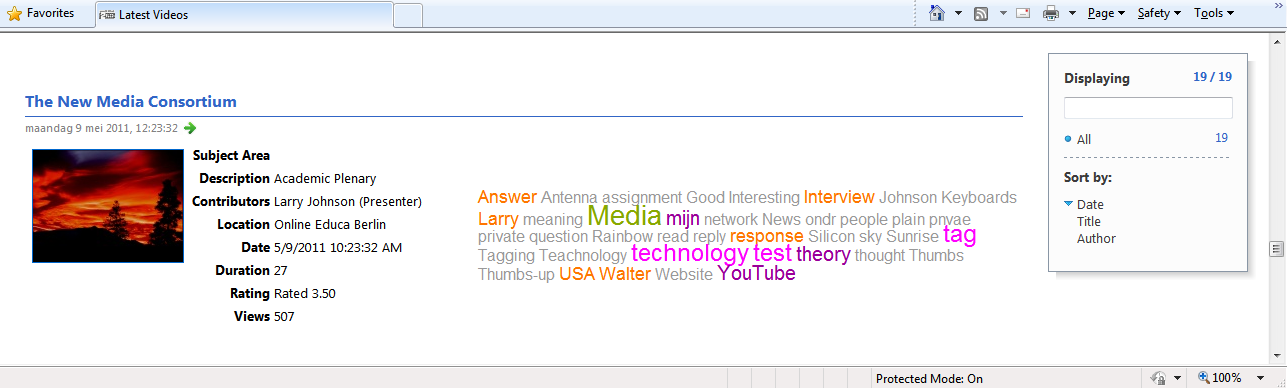
Tag cloud example in RSS feed
Tag Types
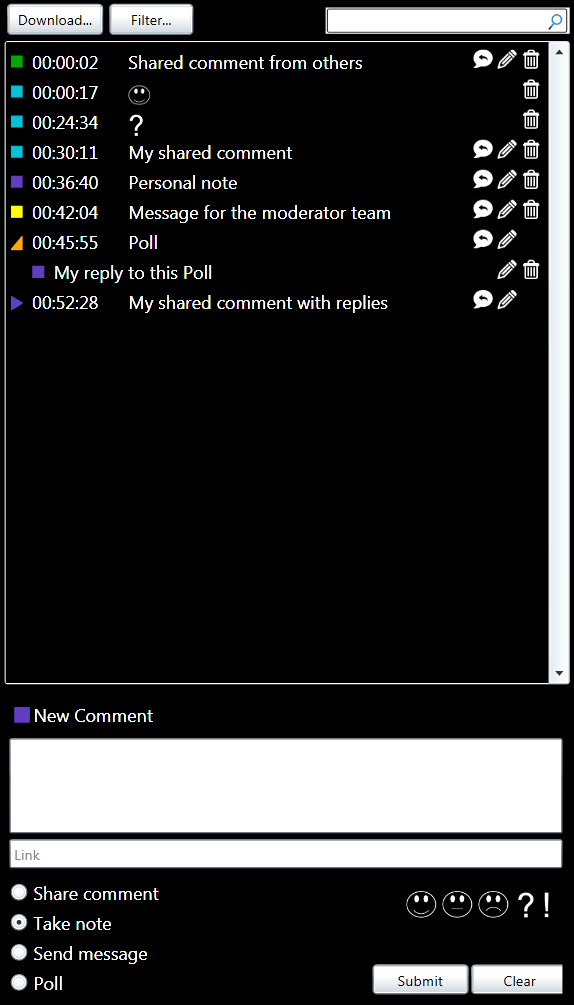
We differentiate various types of tags:
- Comments; visible to all users that are allowed access to a recording. Comments are also used to fill the tag cloud. Users with the role member are allowed to create public tags.
- Notes; all registered users are allowed to create private notes. Notes are only visible in the browser if the user enables "show private notes" in the filter. You will only see your own private tags.
- Poll; this tag type is only available for users that have the moderator role. An poll tag will pause the video playback. In case a link was added to the tag a new browser window will be opened. All replies to a poll tag are only visible for users with a moderator role. Other users will only see their own contribution(s).
- Reply; users can reply on the tags of others. If the tag you reply on is a Poll tag, the reply tag will always be private.
- Message; anonymous and signed-in users can ask questions during live sessions.
- Mood markers; besides text comments, users can also respond quickly with mood markers like J L K ! ? .
NOTE: Each recording or video upload will automatically allow private tagging. The video server manager can change the tagging mode of a recording or video from public to private or vice versa.
Add tags
To add comments, you click on the tag icon in the menu.
![]()
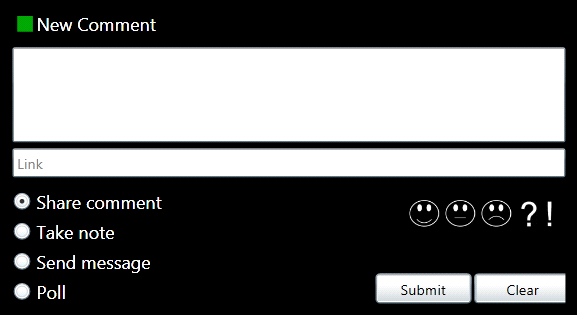
- Enter text
- Add an optional link to another page.
- Select your tag type. Use Take note if you want to keep your contribution private.
- Continue with Submit to save your tag
If you have sufficient privileges you will see the Poll option.
Edit tags
![]()
You can edit your tags in the tag explorer (also see section 3.5.1.16.1). Click on the left arrow to unfold the tag explorer.
Click on ![]() to open the edit window. Change your comments and commit with Update.
to open the edit window. Change your comments and commit with Update.
Delete tags
Simply click on ![]() to delete a tag.
to delete a tag.
Reply
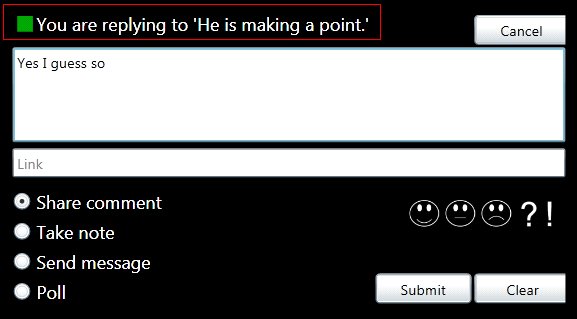
You can also comment on other tags. Click on ![]() to open a reply window. Tags with comments can be recognized by their shape
to open a reply window. Tags with comments can be recognized by their shape ![]() click on the icon to unfold all replies.
click on the icon to unfold all replies.
Send message
Anonymous and signed-in users can send the moderator messages during live sessions. The moderators have a separate webpage to monitor the incoming messages. The messages are only visible for users with the moderator role and the originator. As soon as anonymous users close their player, they will not see their messages anymore.