Personal container
This option is only available for Uploads.
Add Personal container
Personal Folders; Users or group members get the ability to upload and maintain assets in a personal folder within this container.
Setting up a personal container is slightly different from a group container. Subfolders based on the username (see 0) are automatically created as soon as the user signs in. The folder owner has automatically full access.
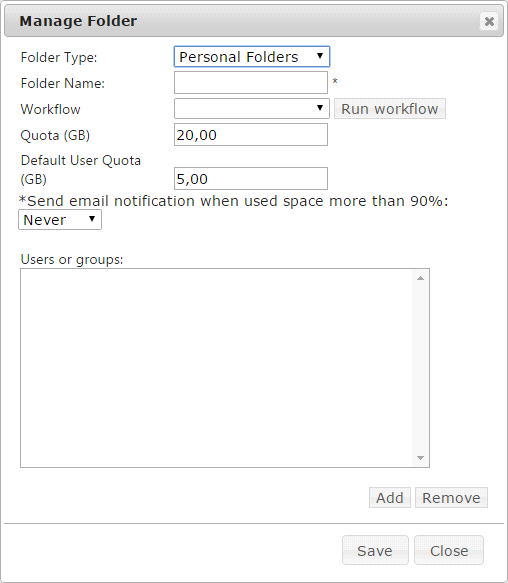
- Check Personal folder for groups and users to create automatically a user folder.
You can multiple Personal containers for different groups (e.g. Staff; Students; Faculty 1; Faculty 2). But also assign the same group or users to multiple personal containers.
E.g.
- Private; a personal folder for all users (add group authenticated users, with Personal folder checked).
- Portfolio; a personal folder for each student (Add group students with Personal folder checked), where all teachers can view all assets (Add group Teachers with only Read checked). Optionally the supervisor can change metadata (add group Supervisors with Modify checked).
The personal container will have a default total storage quota, but also a default user quota. The user upload will be bound by various quota rules
- Maximum upload file size
- Quota left in personal folder
- Quota left is personal folder container (all users in this container)
- Quota left on the Presentations2Go Catalogue (all upload folders and recoding folders together)
- Disk space
Workflow rules set on a Personal folder container will also affect all individual user folders inside this container.
NOTES:
Inherited permissions set via this page cannot be removed via individual asset settings.
The permissions Full Access, Modify and Read are used to give groups/users access to all assets in all personal folders in this specific container. Use carefully.