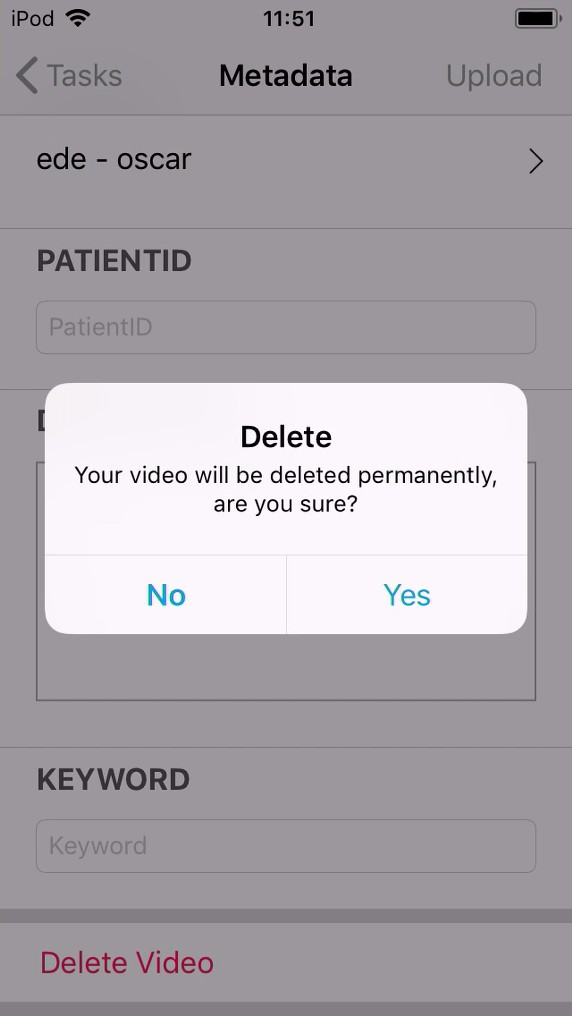Record and publish
To make a new recording you click on the + sign at the bottom of the app.
Now you will get the choice between new secure recording or import an existing recording from your app gallery (less secure).

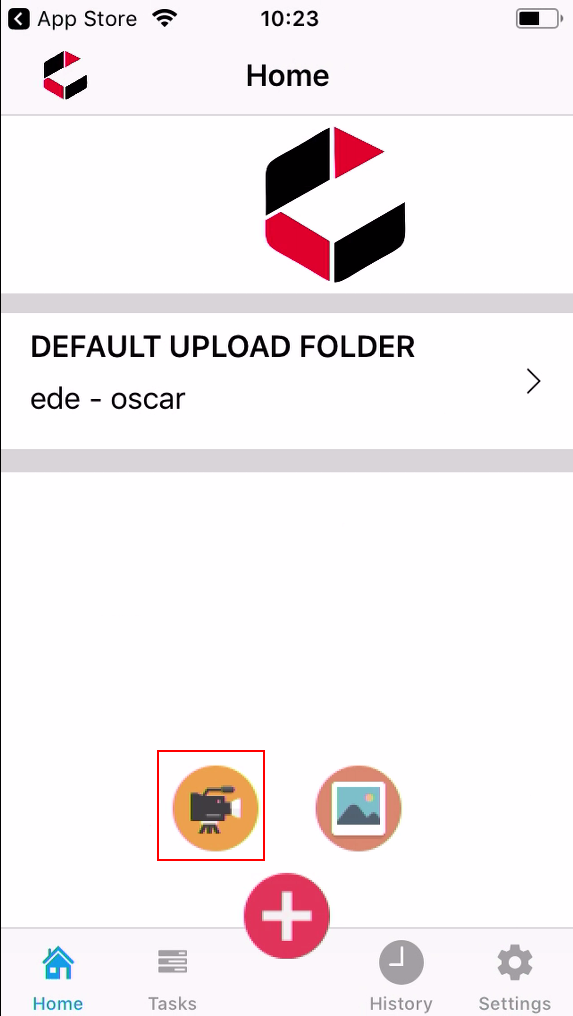
Click on the left yellow camera icon to open the camera window.
The first time after installing the app you will be asked to allow use of camera and microphone.
Confirm both with OK.
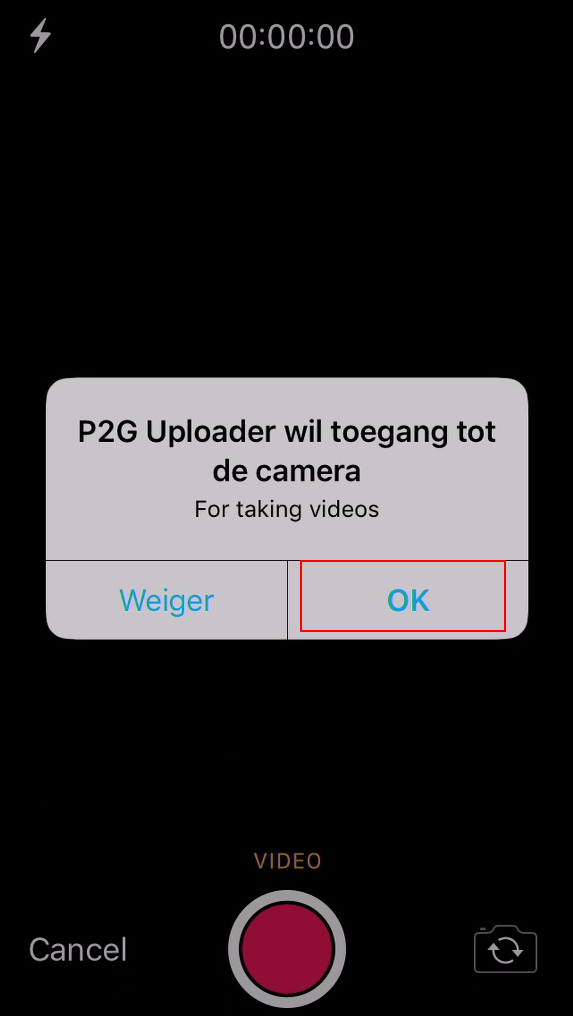
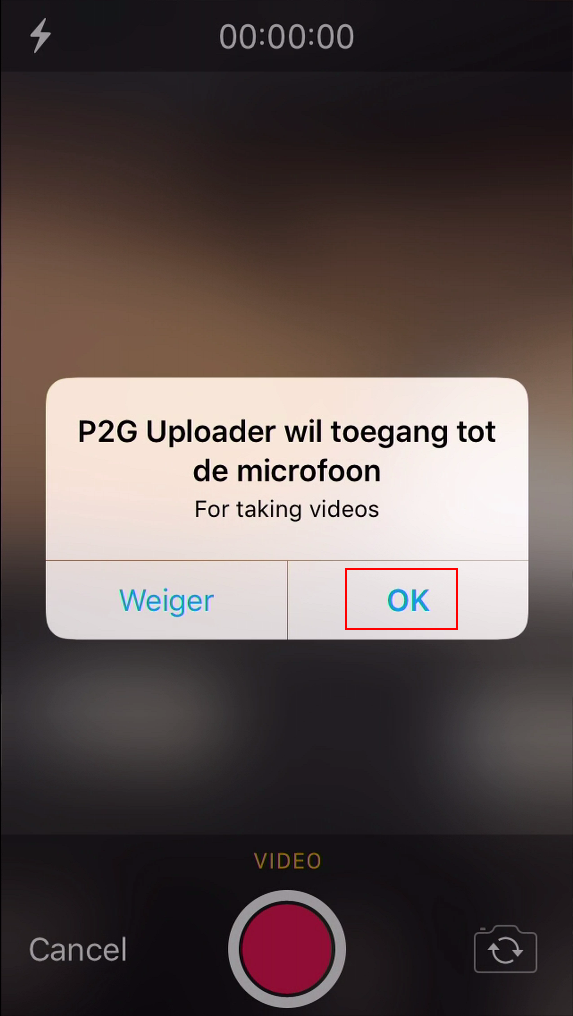
Press the orange square in the middle to adjust the focus.
Now you can start the recording by pressing the red record button at the bottom of the screen.
The round button will change into a red square and the timer will start.
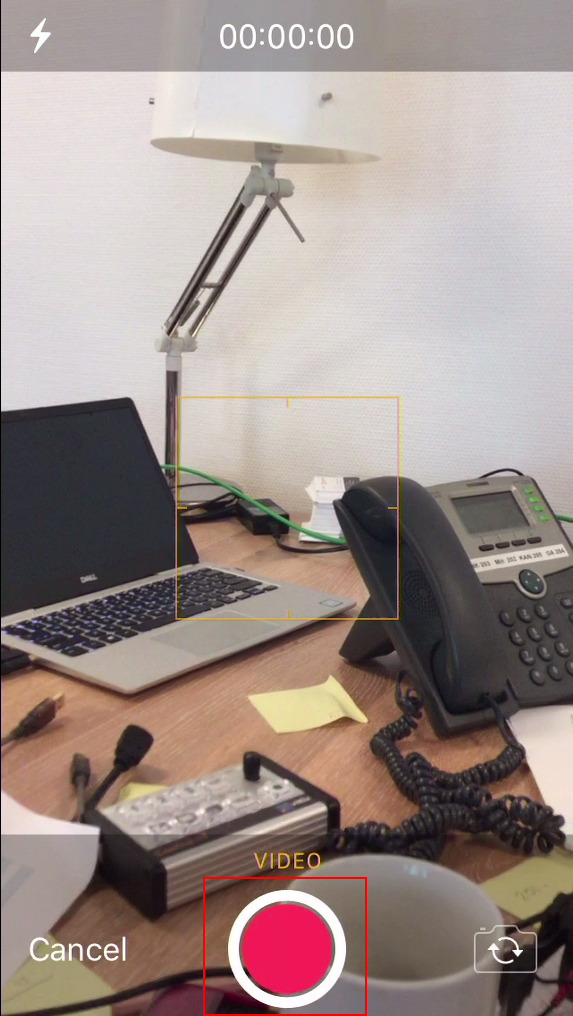
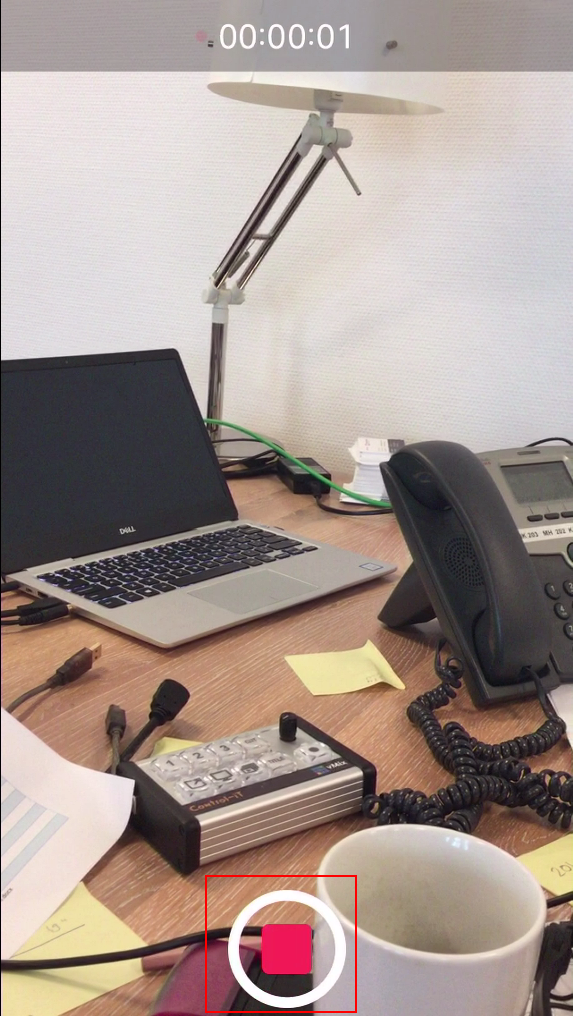
Press the red square at the bottom to stop recording and open the meta data form.
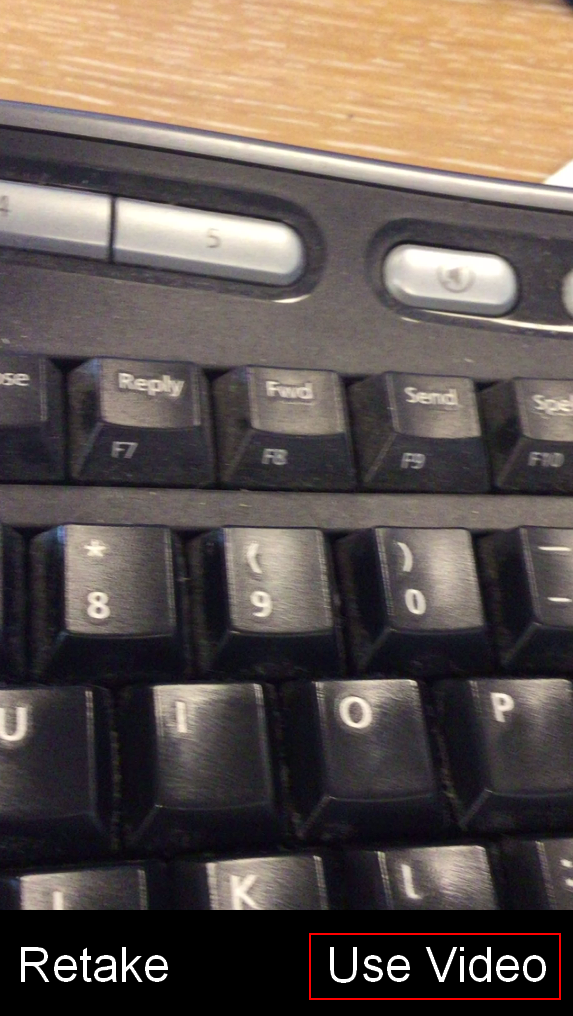
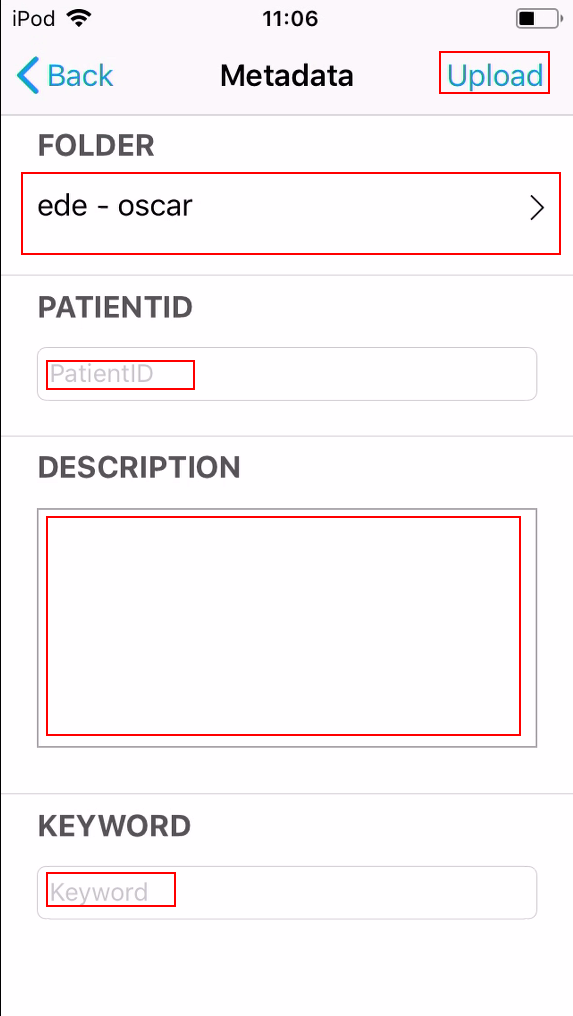
The video will be deleted when you click Retake. Now you can publish the secure recording to video server with Use Video
- Check the publishing folder
- Enter the metadata
- Continue with Upload in the upper right corner
When the device is connected to the Internet the video will be uploaded in the background.
To delete a video without publishing you scroll down the meta data and click delete video.
You need to confirm this step.