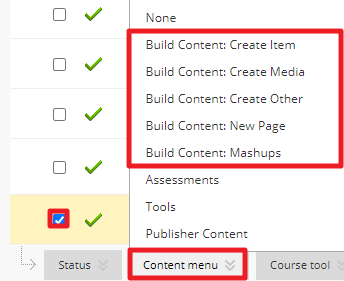Blackboard Saas
- Go to System admin > Tools and Utilities > Basic LTI tools.
- Click Register New Tool.
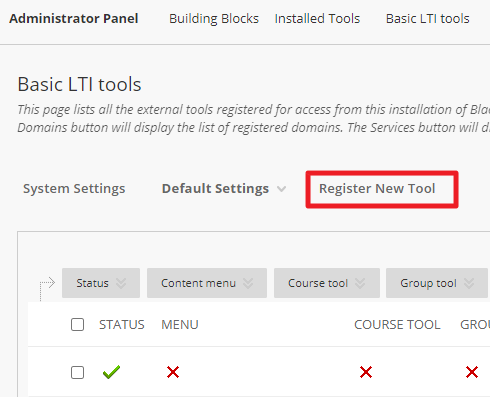
- Enter the LTI name and description.
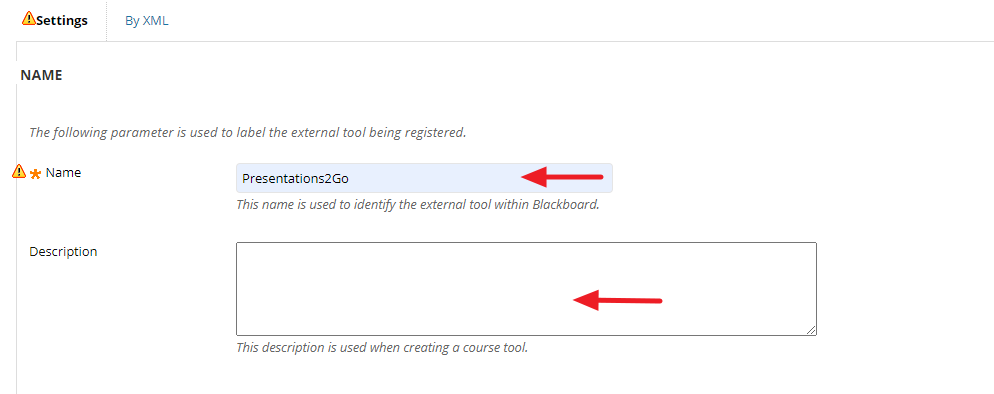
- Complete the Connection details:
- Launch url
- Consumer key
- Shared secret
- Signature method, select the correct signature method
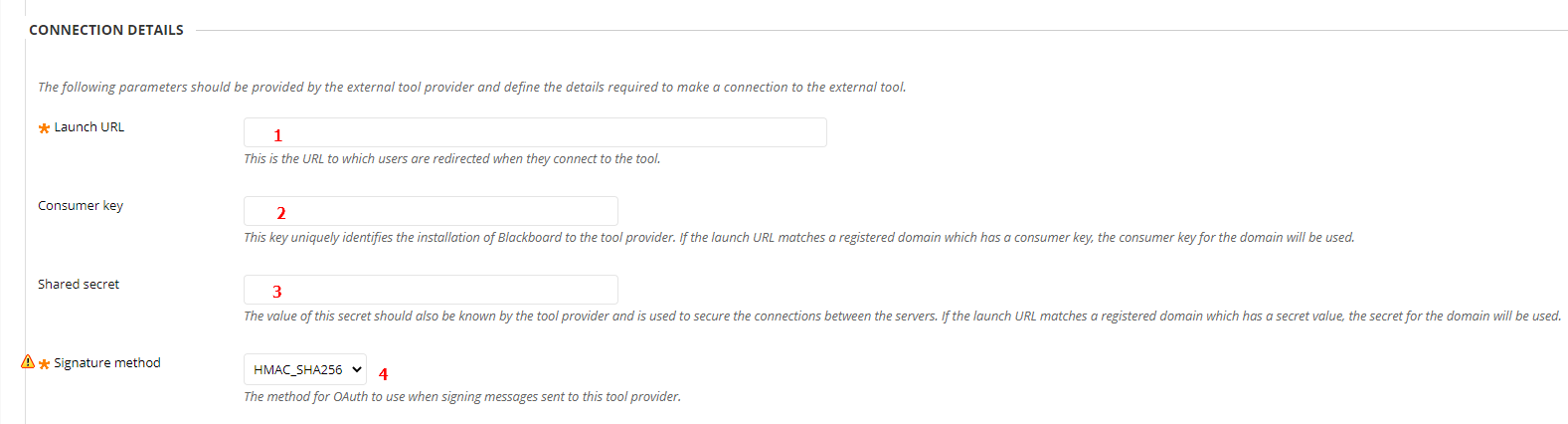
- Click Submit.
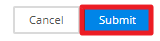
- Click next to the title of your new LTI connection and select in the drop-down menu Edit data settings.
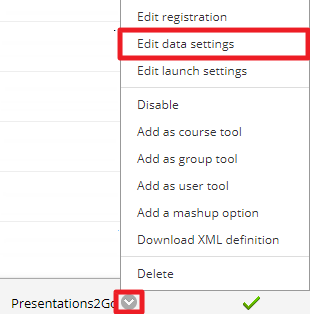
- In the section Context Data check Context ID, Context Sourcedid and Context Title.
- Select in the drop-down menu behind Value to use for context ID the requested context id.
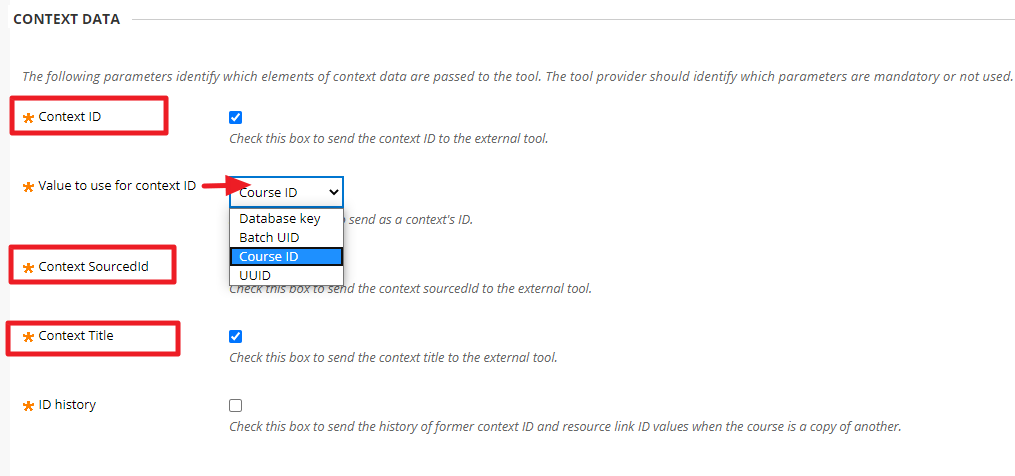
- In Personal Data set the following options:
- User ID, select Required by Tool.
- Value to use for user ID, optional select UUID.
- User name, optional select Username.
- Email, select Required by tool.
- User Roles, required, check this option.
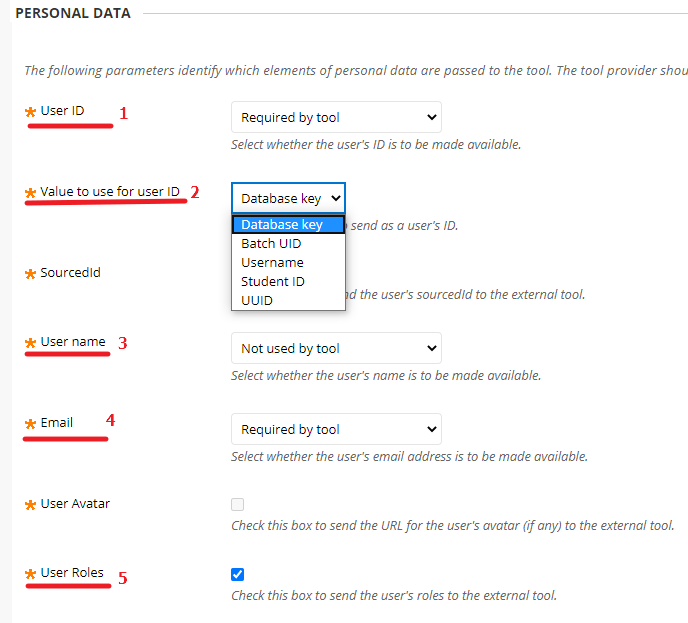
- Under Course Role Mappings set the LTI roles. Studens need to be Learner. Teachers need to be Instructor.
- Check Send administrator role.
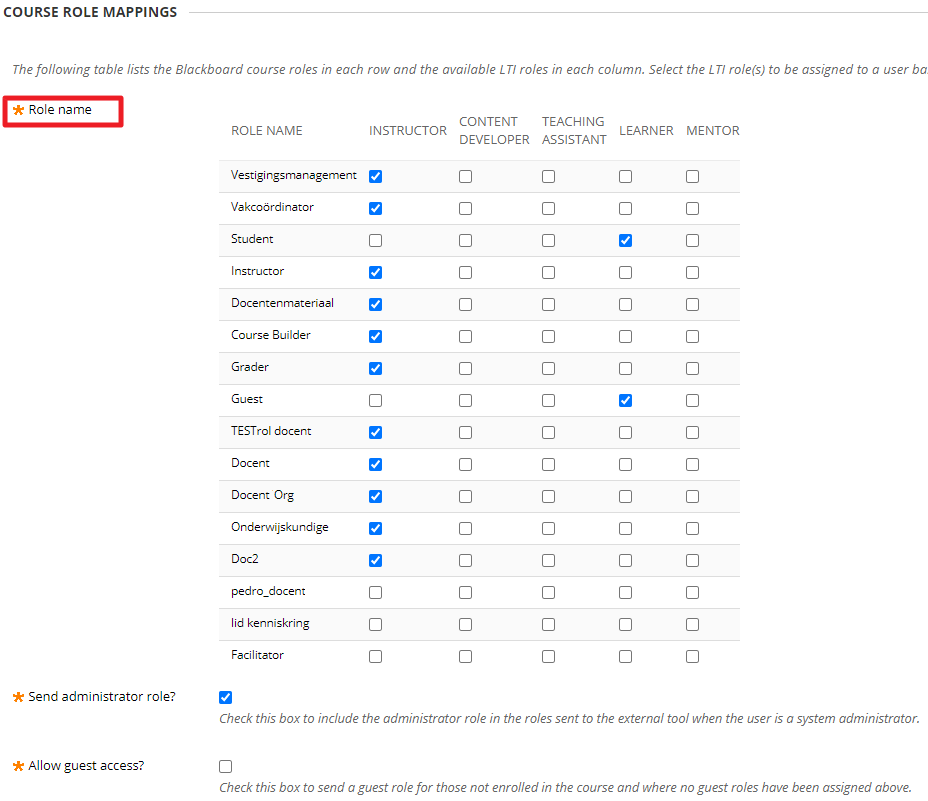
- Click Submit.
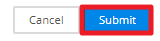
- Enable LTI by checking the checkbox for the new LTI connection. Click Status and select Enable.
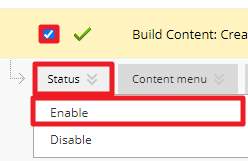
- Check the new LTI connection, Click Content menu and select the content type. Select a Build Content items