Select
When you setup a new (full) page external learning tool in your LMS you will see an page with a save (and optional upload) button.

At the right bottom you find page navigation.

With the search parameters you can narrow the results and how to save the results.
Simple search
Simple search is the default setting. Simple search scans through all metadata available. Simple enter part of a title, keyword or video id to find your content.
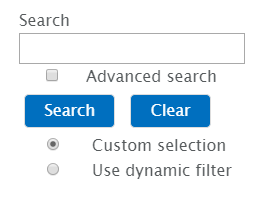
Advanced search
Check "Advanced search" to show detailed search fields. With the + sign you can add more criteria. Only the visible metadata fields (required, recommended, optional) will be available.

Live
Default the search will only find existing videos (ondemand). However, with the Live selector in advanced search you can switch to searching for
- Live scheduled events
- Live onair events (broadcasting now).
In order to find items you need to make sure the group used for the keypair was set in the live broadcast and/or live scheduled events.
Setting a custom field (p2g_type=livescheduled or p2g_type=onair) is another way of using Live events.
NOTE: When combining this with p2g_search_restrictions=context_id and setting the context_id in the schedule, you make sure students can only view live events meant for this particular course.
Show hidden attributes
In case you want to have more options, check "show hidden attributes". This will extend the list with the hidden metadata fields.
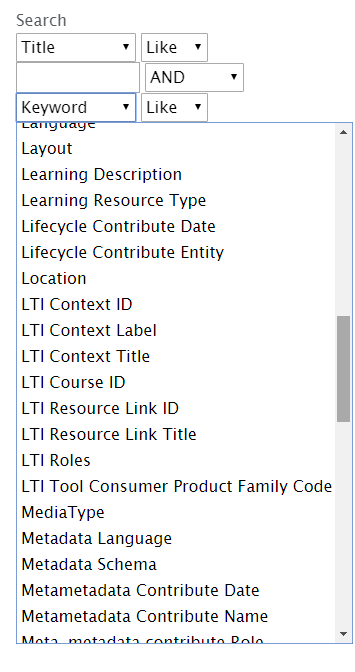
Custom Selection
With the custom selection you make a static result from your query. This is useful if you want to show a limited amount of results instead of a growing series.
Use dynamic filter
The dynamic filter allows you to save the query instead of the results. This is very useful for growing series of lecture recordings.
Select all on this page / Deselect all
In addition with the option above you can easily select all items or only all items on this page.
Commit your selection with the Save button in the upper right corner.
NOTE: when one single item was selected you can select how the result will be displayed. See layout